Installation Guide for Windows Release 18.0 ANSYS, Inc. January 2017 Southpoint
Installation Guide for Windows Release 18.0 ANSYS, Inc. January 2017 Southpointe 2600 ANSYS Drive ANSYS, Inc. and ANSYS Europe, Canonsburg, PA 15317 Ltd. are UL ansysinfo@ansys.com registered ISO http://www.ansys.com 9001: 2008 companies. (T) 724-746-3304 (F) 724-514-9494 Revision Information The information in this guide applies to all ANSYS, Inc. products released on or after this date, until superseded by a newer version of this guide. This guide replaces individual product installation guides from previous releases. Copyright and Trademark Information © 2016 SAS IP, Inc. Unauthorized use, distribution or duplication is prohibited. ANSYS, ANSYS Workbench, Ansoft, AUTODYN, EKM, Engineering Knowledge Manager, CFX, FLUENT, HFSS, AIM and any and all ANSYS, Inc. brand, product, service and feature names, logos and slogans are registered trademarks or trademarks of ANSYS, Inc. or its subsidiaries in the United States or other countries. ICEM CFD is a trademark used by ANSYS, Inc. under license. CFX is a trademark of Sony Corporation in Japan. All other brand, product, service and feature names or trademarks are the property of their respective owners. Disclaimer Notice THIS ANSYS SOFTWARE PRODUCT AND PROGRAM DOCUMENTATION INCLUDE TRADE SECRETS AND ARE CONFID- ENTIAL AND PROPRIETARY PRODUCTS OF ANSYS, INC., ITS SUBSIDIARIES, OR LICENSORS. The software products and documentation are furnished by ANSYS, Inc., its subsidiaries, or affiliates under a software license agreement that contains provisions concerning non-disclosure, copying, length and nature of use, compliance with exporting laws, warranties, disclaimers, limitations of liability, and remedies, and other provisions. The software products and documentation may be used, disclosed, transferred, or copied only in accordance with the terms and conditions of that software license agreement. ANSYS, Inc. and ANSYS Europe, Ltd. are UL registered ISO 9001: 2008 companies. U.S. Government Rights For U.S. Government users, except as specifically granted by the ANSYS, Inc. software license agreement, the use, duplication, or disclosure by the United States Government is subject to restrictions stated in the ANSYS, Inc. software license agreement and FAR 12.212 (for non-DOD licenses). Third-Party Software See the legal information in the product help files for the complete Legal Notice for ANSYS proprietary software and third-party software. If you are unable to access the Legal Notice, Contact ANSYS, Inc. Published in the U.S.A. Table of Contents 1. Installation Prerequisites for Windows ................................................................................................... 1 1.1. System Prerequisites ......................................................................................................................... 3 1.1.1. CAD Support ............................................................................................................................ 4 1.2. Disk Space and Memory Requirements ............................................................................................. 6 1.3. Software Prerequisites ...................................................................................................................... 7 1.4. Requirements for the GPU Accelerator in Mechanical APDL ............................................................... 7 1.5. Additional Hardware and Software Requirements ............................................................................. 8 1.5.1. ANSYS AIM Requirements ........................................................................................................ 9 1.5.2. 3Dconnexion Product Support ............................................................................................... 10 1.6.Third-Party Software and other Security Considerations ................................................................... 10 2. Platform Details .................................................................................................................................... 11 2.1. Utilizing CPU Hyperthreading Technology with ANSYS CFD Solvers .................................................. 13 2.2. Compiler Requirements for Windows Systems ................................................................................. 13 2.3. Select Your Installation .................................................................................................................... 13 3. Installing the ANSYS Software for a Stand-alone Windows System ..................................................... 15 3.1. Downloading the Installation Files ................................................................................................... 16 3.1.1. Installing from a USB Drive ..................................................................................................... 16 3.1.2. Installing from a DVD ............................................................................................................. 16 3.2. Installing ANSYS, Inc. Products ......................................................................................................... 17 3.2.1. Product Installation with Client Licensing ............................................................................... 17 3.2.1.1. Specifying CAD Configurations ...................................................................................... 20 3.2.2. ANSYS License Manager Installation ....................................................................................... 22 3.2.2.1. Registering the License Server ....................................................................................... 23 4. Installing the ANSYS Products and the License Manager on Different Windows Machines ................ 25 4.1. Downloading the Installation Files ................................................................................................... 26 4.1.1. Installing from a USB Drive ..................................................................................................... 27 4.1.2. Installing from a DVD ............................................................................................................. 27 4.2. Installing ANSYS, Inc. Products ......................................................................................................... 27 4.2.1. Product Installation with Client Licensing ............................................................................... 27 4.2.1.1. Network Server and Product Configuration .................................................................... 31 4.2.1.2. Specifying CAD Configurations ...................................................................................... 33 4.2.2. ANSYS License Manager Installation ....................................................................................... 35 4.2.2.1. Registering the License Server ....................................................................................... 36 5. Post-Installation Instructions ............................................................................................................... 37 5.1. Post-Installation Procedures for Mechanical APDL and ANSYS Workbench Products ......................... 39 5.1.1. Post-Installation Procedures for ANSYS Fluent ......................................................................... 40 5.1.2. Post-Installation Procedures for ANSYS Polyflow ..................................................................... 41 5.1.3. Post-Installation Procedures for ICEM CFD ............................................................................... 41 5.1.4. Post-Installation Procedures for ANSYS FENSAP-ICE ................................................................. 41 5.1.5. Post-Installation Procedures for ANSYS Composite PrepPost (ACP) .......................................... 42 5.1.6. Post-Installation Procedures for Other Products ...................................................................... 42 5.2. Launching ANSYS, Inc. Products ....................................................................................................... 42 5.3. Running the ANS_ADMIN Utility for Mechanical APDL /ANSYS Workbench Products ........................ 43 5.4. Product Localization ....................................................................................................................... 43 5.4.1.Translated Message File Installation for Mechanical APDL /ANSYS Workbench Products ........... 44 6. Installing MPI for ANSYS Parallel Processing ........................................................................................ 45 6.1. Intel-MPI 5.1.3.180 Installation Instructions ...................................................................................... 45 6.2. IBM MPI 9.1.4.2 Installation Instructions ........................................................................................... 45 7. Installing the ANSYS, Inc. Product Help Documentation Only ............................................................. 47 8. Silent Mode Operations ........................................................................................................................ 49 iii Release 18.0 - © SAS IP, Inc. All rights reserved. - Contains proprietary and confidential information of ANSYS, Inc. and its subsidiaries and affiliates. 8.1. Installing ANSYS, Inc. Products ......................................................................................................... 49 8.1.1. Silent Mode Operations .......................................................................................................... 49 8.1.1.1. Silent Product and License Manager Installation ............................................................. 51 8.1.1.2. Silent Product Configuration/Unconfiguration ............................................................... 54 8.1.1.3. Silent Media Installation ................................................................................................. 54 8.1.1.4. Silent Uninstall .............................................................................................................. 55 9. Configuring CAD Products .................................................................................................................... 57 9.1. Using the Product & CAD Configuration Manager ............................................................................ 57 9.1.1. Unconfiguring ........................................................................................................................ 59 9.1.2. Running the Product & CAD Configuration Manager in Batch Mode .................................... 59 9.1.3. Network Considerations ......................................................................................................... 61 9.1.4. Uninstalling ........................................................................................................................... 61 9.1.5. Creo Parametric Configuration ............................................................................................... 62 9.1.5.1. Configuring the Connection for Creo Parametric ............................................................ 63 9.1.5.1.1.The WBPlugInPE.dat File and config.pro File ........................................................... 63 9.1.5.1.2.The config.pro File ................................................................................................. 64 9.1.5.1.3.The config.anscon.180 File ..................................................................................... 64 9.1.5.2. Creo Parametric Environment Variables .......................................................................... 64 9.1.6. NX Configuration ................................................................................................................... 64 9.1.6.1. Configuring the Connection for NX ................................................................................ 65 9.1.6.2. Configuring for Teamcenter .......................................................................................... 65 9.2. Configuring CADNexus/CAPRI CAE Gateway for CATIA V5 ................................................................ 65 9.3. Configuring AutoCAD ..................................................................................................................... 66 10. Uninstalling the Software ................................................................................................................... 69 10.1. Uninstalling Licensing Components .............................................................................................. 70 11.Troubleshooting .................................................................................................................................. 71 11.1. Installation Troubleshooting .......................................................................................................... 71 11.1.1. Using ANSLIC_ADMIN to Gather Diagnostic Information ....................................................... 71 11.1.2. Uninstall Gives Access Denied Error Message ........................................................................ 71 11.1.3. Uninstall on a Windows 7,Windows 8.1 or Windows 10 System Gives Compatibility Error Message ......................................................................................................................................... 71 11.1.4. A .chm File Does Not Display Properly Across a Network ........................................................ 72 11.1.5. Products Crash with an Application Error .............................................................................. 72 11.1.6. Product Installation Does Not Create Start Menu Item for ANSYS and CAD Plugins Do Not Work .............................................................................................................................................. 72 11.1.7. Product Installation Displays Security Warning Dialogs or Silent Product Installation Hangs on a Network Install ........................................................................................................................ 72 11.1.8. System-related Error Messages ............................................................................................. 73 11.1.9. CasPol Error Messages .......................................................................................................... 73 11.2. Installation Troubleshooting - Mechanical APDL and ANSYS Workbench Products .......................... 73 11.2.1.The Mechanical APDL Launcher is Excessively Slow to Start ................................................... 73 11.2.2. Display Problems on Windows .............................................................................................. 73 11.2.3. ANS_ADMIN Error Messages ................................................................................................. 74 11.2.4. Mechanical APDL Product Launcher Error Messages .............................................................. 74 11.2.5. Distributed Mechanical APDL IBM Spectrum MPI Error Messages ........................................... 74 11.2.6. ANSYS Workbench Products Troubleshooting ....................................................................... 74 11.3. Installation Troubleshooting - ANSYS CFX ...................................................................................... 75 11.3.1.TurboGrid Mouse Behavior Problems .................................................................................... 75 11.4. Contacting Technical Support ....................................................................................................... 75 12. Applications Included with Each Product ........................................................................................... 79 Release 18.0 - © SAS IP, Inc. All rights reserved. - Contains proprietary and confidential information of ANSYS, Inc. and its subsidiaries and affiliates. iv Windows Installation Guide List of Tables 1.1. Supported Windows Platforms ................................................................................................................ 3 1.2. Supported Products by Platform ............................................................................................................. 4 1.3. CAD Support by Platform ........................................................................................................................ 4 2.1. Compiler Requirements for All Windows Versions .................................................................................. 13 v Release 18.0 - © SAS IP, Inc. All rights reserved. - Contains proprietary and confidential information of ANSYS, Inc. and its subsidiaries and affiliates. Release 18.0 - © SAS IP, Inc. All rights reserved. - Contains proprietary and confidential information of ANSYS, Inc. and its subsidiaries and affiliates. vi Chapter 1: Installation Prerequisites for Windows This document describes the steps necessary to correctly install and configure all ANSYS, Inc. products on Windows platforms for Release 18.0. These products include: • ANSYS Structural Mechanics – ANSYS Mechanical Products (includes ANSYS Mechanical and Mechanical APDL) – ANSYS Customization Files for User Programmable Features • ANSYS Explicit Dynamics – ANSYS Autodyn – ANSYS LS-DYNA • ANSYS Fluid Dynamics – ANSYS CFX (includes ANSYS CFD-Post) – ANSYS Fluent (includes ANSYS CFD-Post) – ANSYS TurboGrid – ANSYS Polyflow (includes ANSYS CFD-Post) – ANSYS CFD-Post only • ANSYS ICEM CFD • ANSYS Offshore – ANSYS Aqwa • ANSYS Additional Tools – ANSYS Icepak (includes ANSYS CFD-Post) – Remote Solve Manager Standalone Services • ANSYS PDM Interfaces – Teamcenter • ANSYS Geometry Interfaces – AutoCAD – ACIS 1 Release 18.0 - © SAS IP, Inc. All rights reserved. - Contains proprietary and confidential information of ANSYS, Inc. and its subsidiaries and affiliates. – CATIA,Version 4 – CATIA,Version 5 – CATIA,Version 6 – Creo Elements/Direct Modeling – Autodesk Inventor – JTOpen – NX – Parasolid – Creo Parametric – Solid Edge – SolidWorks Note ANSYS Workbench and ANSYS EKM Desktop are installed by default as product components to most ANSYS, Inc. products. ANSYS Workbench is not installed as part of the products under ANSYS Additional Tools, nor with the CFD-Post only option. ANSYS Workbench includes the following applications: uploads/s3/ windows-installation-guide.pdf
Documents similaires

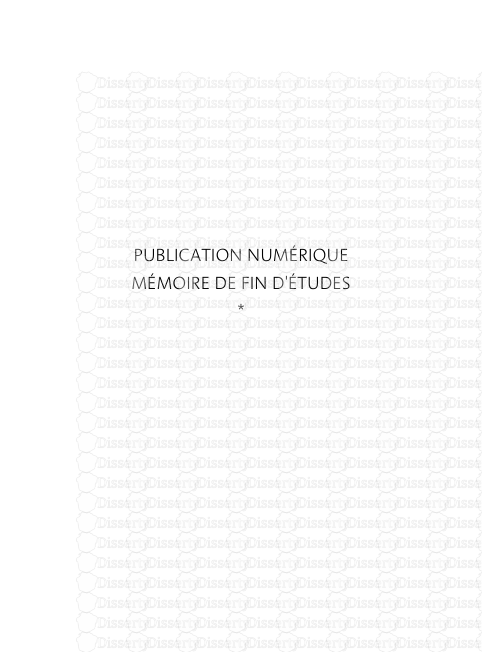
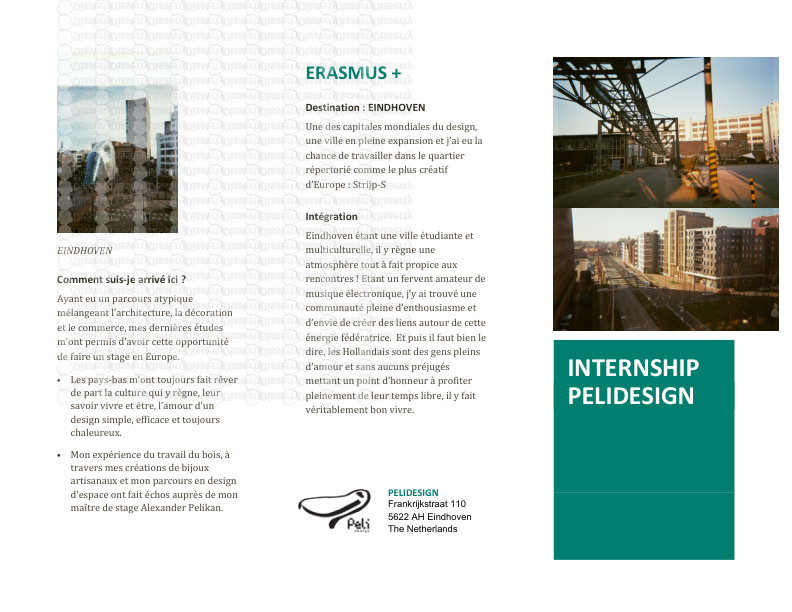
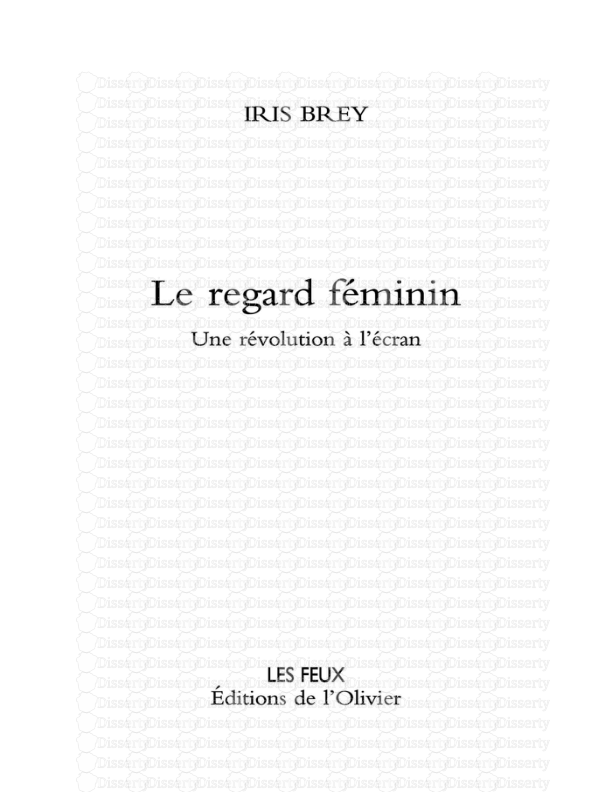
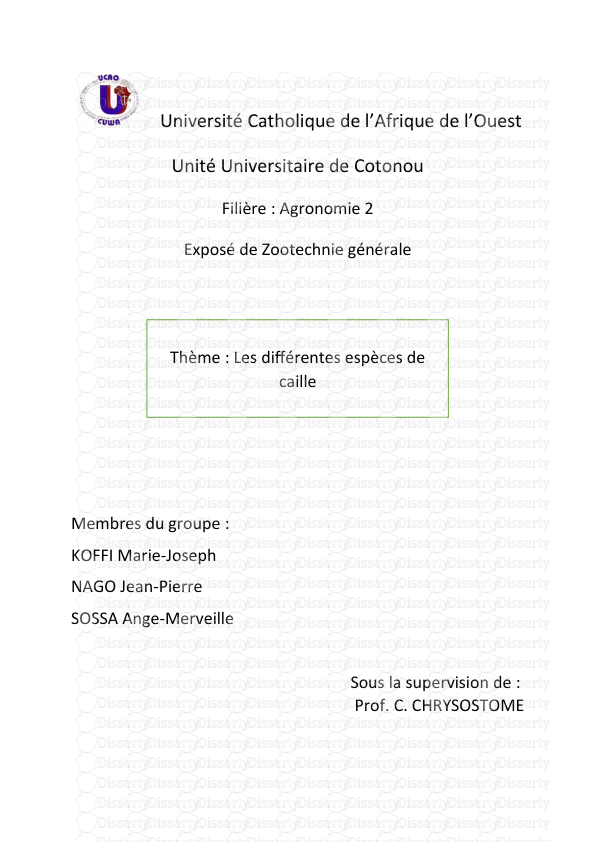
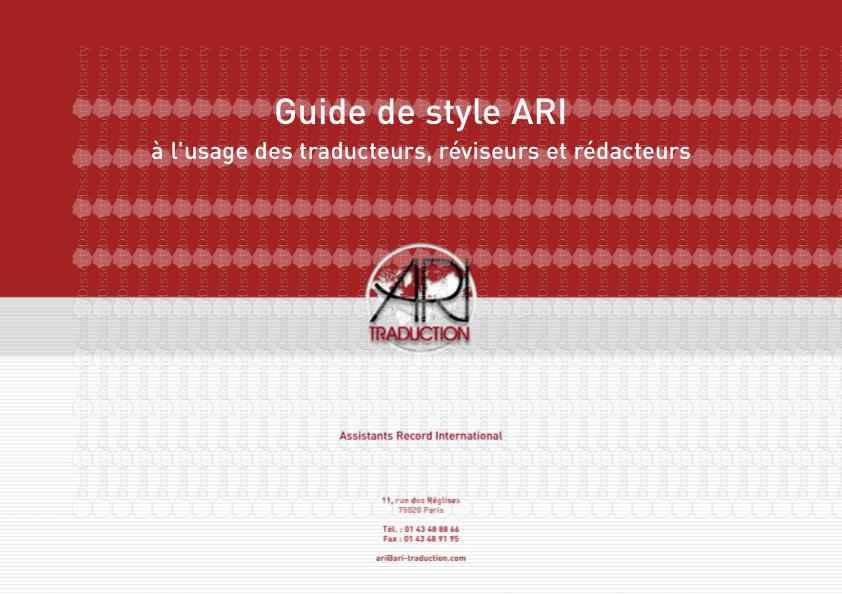

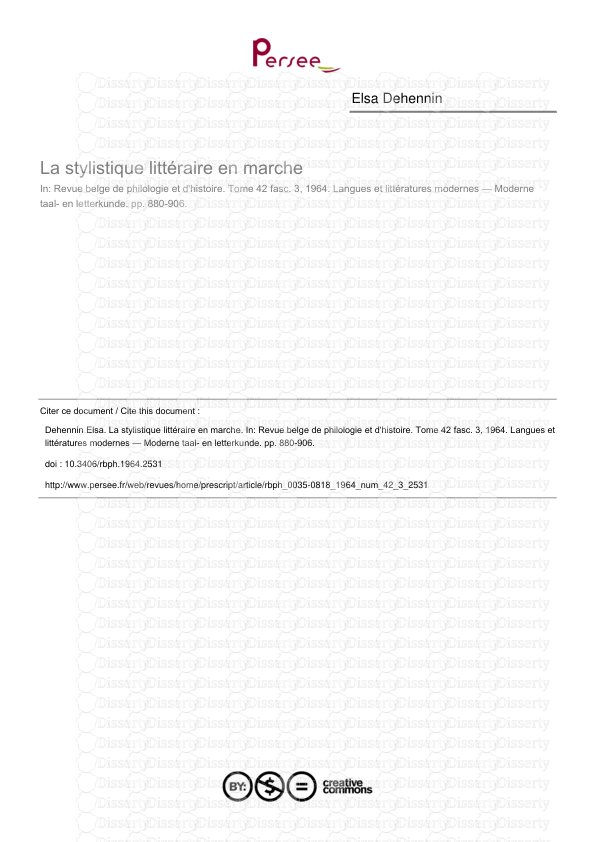
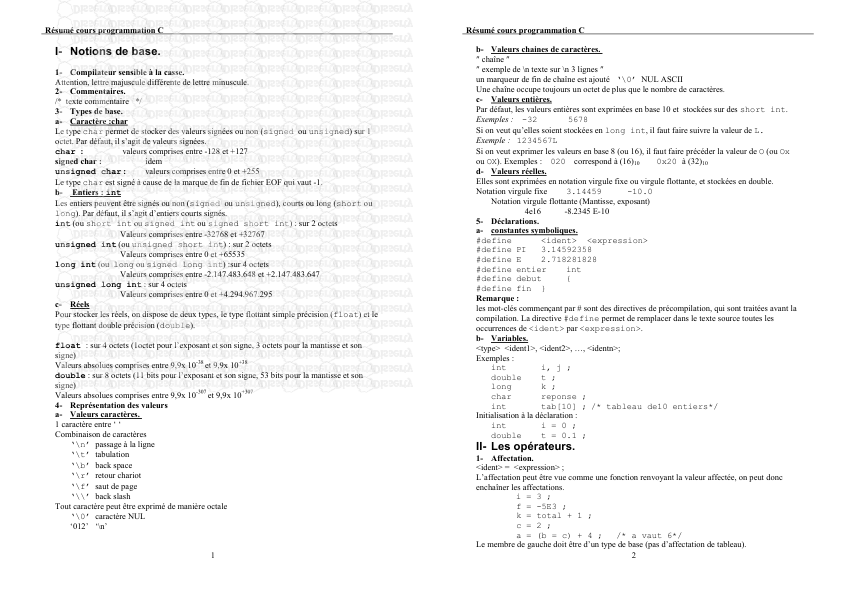
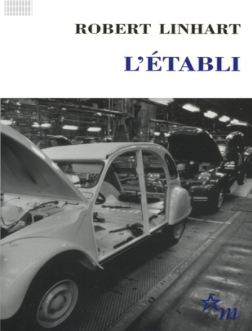
-
30
-
0
-
0
Licence et utilisation
Gratuit pour un usage personnel Attribution requise- Détails
- Publié le Oct 19, 2022
- Catégorie Creative Arts / Ar...
- Langue French
- Taille du fichier 1.9781MB


