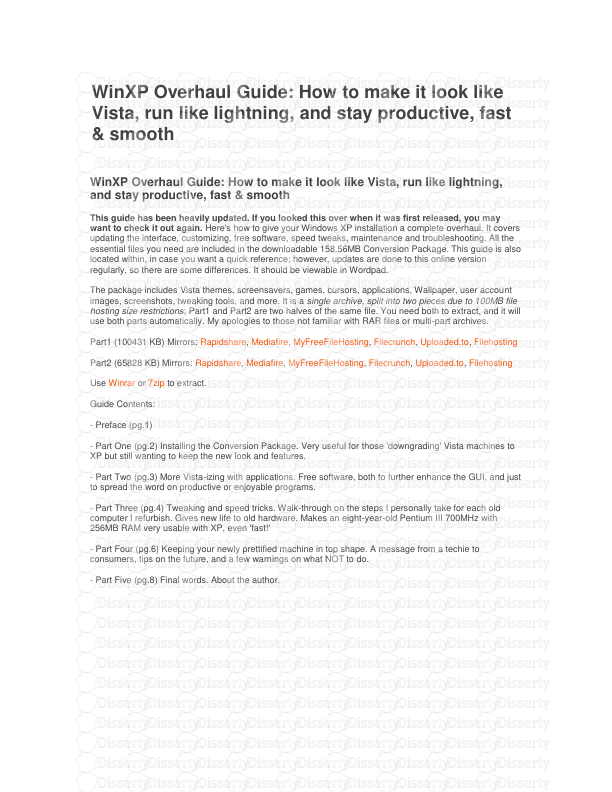WinXP Overhaul Guide: How to make it look like Vista, run like lightning, and s
WinXP Overhaul Guide: How to make it look like Vista, run like lightning, and stay productive, fast & smooth WinXP Overhaul Guide: How to make it look like Vista, run like lightning, and stay productive, fast & smooth This guide has been heavily updated. If you looked this over when it was first released, you may want to check it out again. Here's how to give your Windows XP installation a complete overhaul. It covers updating the interface, customizing, free software, speed tweaks, maintenance and troubleshooting. All the essential files you need are included in the downloadable 158.56MB Conversion Package. This guide is also located within, in case you want a quick reference; however, updates are done to this online version regularly, so there are some differences. It should be viewable in Wordpad. The package includes Vista themes, screensavers, games, cursors, applications, Wallpaper, user account images, screenshots, tweaking tools, and more. It is a single archive, split into two pieces due to 100MB file hosting size restrictions; Part1 and Part2 are two halves of the same file. You need both to extract, and it will use both parts automatically. My apologies to those not familiar with RAR files or multi-part archives. Part1 (100431 KB) Mirrors: Rapidshare, Mediafire, MyFreeFileHosting, Filecrunch, Uploaded.to, Filehosting Part2 (65828 KB) Mirrors: Rapidshare, Mediafire, MyFreeFileHosting, Filecrunch, Uploaded.to, Filehosting Use Winrar or 7zip to extract. Guide Contents: - Preface (pg.1) - Part One (pg.2) Installing the Conversion Package. Very useful for those 'downgrading' Vista machines to XP but still wanting to keep the new look and features. - Part Two (pg.3) More Vista-izing with applications. Free software, both to further enhance the GUI, and just to spread the word on productive or enjoyable programs. - Part Three (pg.4) Tweaking and speed tricks. Walk-through on the steps I personally take for each old computer I refurbish. Gives new life to old hardware. Makes an eight-year-old Pentium III 700MHz with 256MB RAM very usable with XP, even 'fast!' - Part Four (pg.6) Keeping your newly prettified machine in top shape. A message from a techie to consumers, tips on the future, and a few warnings on what NOT to do. - Part Five (pg.8) Final words. About the author. step 1Preface: I'm going to assume a few things at the start here before we begin. Firstly, that you have a legitimate Windows XP CD and license. I don't advocate piracy. I usually follow these steps on a fresh install, but any computer currently running XP can be used with this guide. If your PC is already finicky and crawling from years of use, skip to Part 4 first. "Windows must walk before it can run." Second, that you have all your device drivers installed, and are somewhat comfortable around computers. I will be as detailed as possible, but if you think your operating system is Internet Explorer and call removing desktop shortcuts 'deleting programs'... do yourself a favor and stop reading ;) Thirdly, this guide was written using Windows XP Professional SP2. XP Home should be similar enough, but details may differ slightly. Finally, I don't claim that this is the definitive tweaking guide, nor the perfect way to clone the Vista interface. I leave it up to you to balance the speed tips and the visual upgrades- everyone's tastes will differ. The only thing most consumers know when looking at a new Best Buy computer is that it's fast, sleek and sophisticated, unlike their Fisher-Price-like blue/green ugly, aging, lagging XP machine at home... or, heaven forbid, Windows 98/ME. In reality, Vista is a resource hog that generally runs slower on a Core Duo than XP does on a Pentium 4, even with half the RAM. With the tweaks and methods described, your "obsolete" machine can run circles around the bloated new ones with essentially the same functionality and improved interface look. step 2Installing the Conversion Package Here we have a freshly installed (or freshly cleaned- see page 4) copy of XP Pro; a blank canvas. Let's dive right in by setting up the bulk of the new files... 1. Download and extract XP_Vista_Conversion_Package.rar (Disclaimer) I am not the author of all the included files, but collected them freely from across the web. As far as I am aware, I am not violating any copyrights by distributing them and will cease immediately if requested by the author. The original version of this guide is also included within. 2. Drag the fonts from XP_Vista_Conversion_Package\Fonts\SegoeUI to C:\WINDOWS\Fonts 3. Drag the contents of XP_Vista_Conversion_Package\Theme to C:\WINDOWS\Resources\Themes 4. Drag the contents of XP_Vista_Conversion_Package\Wallpaper to C:\WINDOWS\Web\Wallpaper 5. The Vista screensavers are located in XP_Vista_Conversion_Package\Screensavers\Vista Screensavers; some sweet extra screen savers are in XP_Vista_Conversion_Package\Screensavers\RSS. Drag the contents of either or both into C:\WINDOWS\SYSTEM32 6. Make sure you can see hidden folders (My Computer-> Tools-> Folder Options-> View tab-> select Show Hidden Files and Folders-> OK), then drag the contents of XP_Vista_Conversion_Package\User Images into C:\Documents and Settings\All Users\Application Data\Microsoft\User Account Pictures\Default Pictures. You can undo that setting immediately afterward if you wish them hidden again. 7. IN XP_Vista_Conversion_Package\Enhancements, run setup.exe to install Cleartype. Allow it to run after installing, checkmark the box to turn it on, then click OK. 8. In XP_Vista_Conversion_Package\Enhancements\Aero Cursors, right-click the Install.inf and choose Install. 9. Drag Vista.Emulation.dll from XP_Vista_Conversion_Package\Games to C:\WINDOWS\SYSTEM32 10. Run any of the setups in XP_Vista_Conversion_Package\Games to automatically install them on your PC. Shortcuts will be located in the Start menu under 'Vista Games.' 11. Run UXTheme Multi-Patcher 5.5 in XP_Vista_Conversion_Package\Programs. Make sure you read the dialog boxes carefully, and do as they say! If Windows file protection pops up, you have to cancel, not allow it, and reboot when asked. If you get an error saying an i386 folder was found, just move or rename that folder while running the UXTheme patcher. You can change it back immediately after. 12. After rebooting, click Start-> Control Panel-> User Accounts-> click on your account, and choose Change my picture. Yes, we now have the Vista user icons to choose from. Select one if you wish, click Choose picture, then close the User Accounts window. If your picture didn't show as changed there, don't worry, it is. You can verify in the Start menu. 13. Open Display Properties (right-click desktop, choose Properties). On the Desktop tab, click Customize Desktop, checkmark the icons you want on your desktop, then click OK. Now on the Theme tab, choose Vista from the dropdown and hit OK. Our hard work pays off, huh? Troubleshooting: If the screensavers won't run and show an error, there's two possibilities. First, make sure you aren't using the default Microsoft driver for your video card. Download the latest nVidia, ATI, etc driver that supports OpenGL and D3D. Secondly, if your card is very old, it may not be capable. I've run into a few of those, but 95% of the machines I rebuild work fine with them, if a little slow on the 8MB cards ;) If you have a beta version of XP Service Pack 3 installed, UXTheme will likely show an error and not work. In that case, you can try grabbing the latest UXTheme patcher for your build number here. If your build number isn't listed, you should be able to download the prepatched dll itself, then either reboot into Safe Mode to replace your current dll, or use Replacer. It's a little more of a manual method, but should get your themes up and running. If you went through all this but your Vista theme has the classic "Windows 98" look to it, go back to step 11. Something didn't go right when you ran UXTheme. Usually this is just caused by hitting 'OK' all the way through without paying attention to the instructional pop-ups. In this step, remember, we actually have to hit 'Cancel' once! Take this as your first lesson in not going glassy-eyed and speed-clicking through installations ;) The games, especially Purble Place, will also need a decent videocard and CPU to run. If you're patient, the card games function on even a 500MHz with an old ATI Rage Mobility. The games are located under "C:\Program Files\Microsoft Games\" when installed. To uninstall, just delete the corresponding folder from that directory, as well as the Start menu shortcut. If your XP installation is on a drive other than C: (E:, for example) then the Vista theme will not work properly when selected. To resolve this, simply follow these steps: 1. Browse to E:\WINDOWS\Resources\Themes (or whatever drive you put the theme) 2. Right-click Vista.theme, and choose Open With-> Choose Program 3. Select Notepad, then click OK 4. Now within notepad, click Edit-> Replace 5. Under Find what, put C:\ 6. Under Replace with, put E:\ (or whatever your drive letter XP is installed on) 7. Choose Replace All, then close the Replace dialog box 8. Close notepad. When it asks if you want to save, choose Yes. You should now be able to select and apply the Vista theme without uploads/Litterature/ winxp-overhaul-guide-how-to-make-it-look-like-vista-run-like-lightning-and-stay-productive-fast-amp-smooth.pdf
Documents similaires






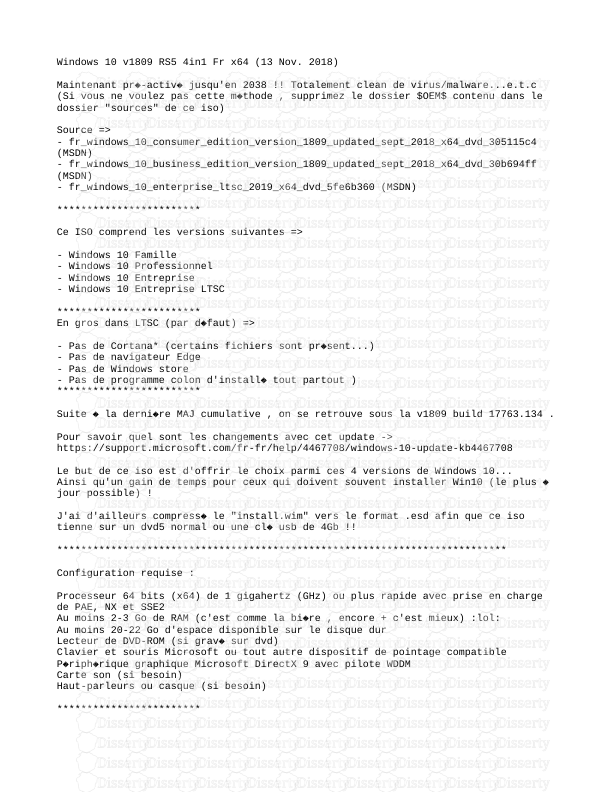
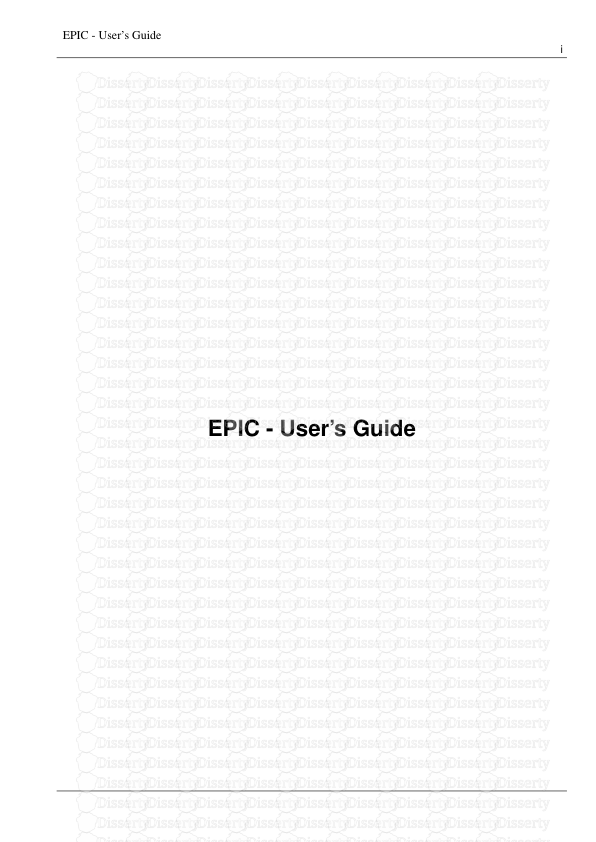

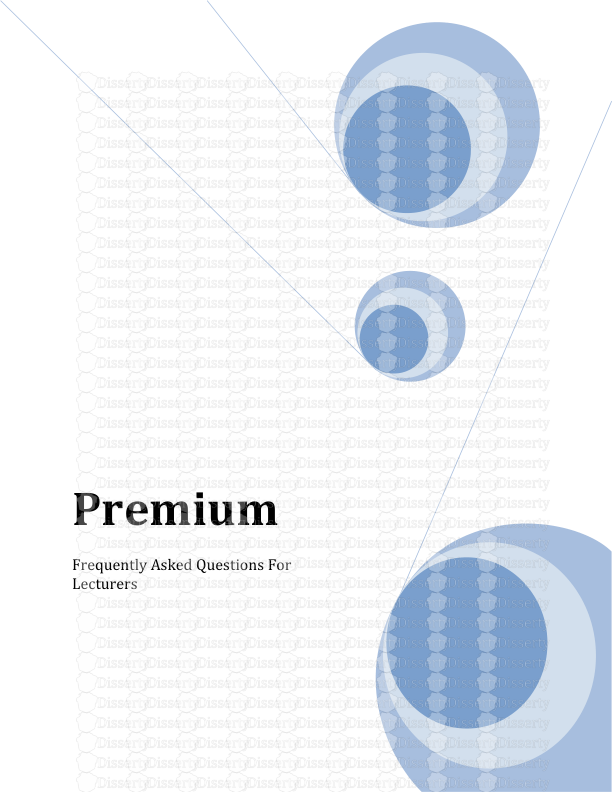
-
41
-
0
-
0
Licence et utilisation
Gratuit pour un usage personnel Attribution requise- Détails
- Publié le Mar 08, 2022
- Catégorie Literature / Litté...
- Langue French
- Taille du fichier 0.4218MB