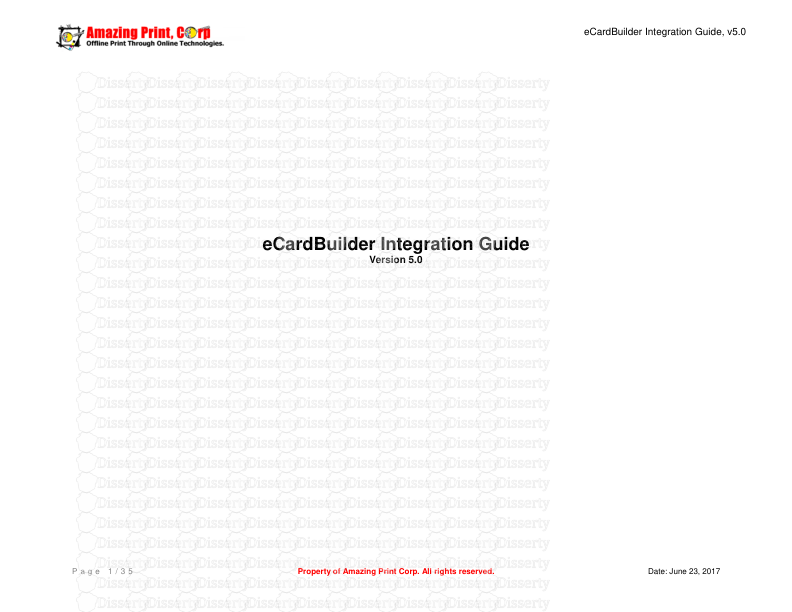eCardBuilder Integration Guide, v5.0 eCardBuilder Integration Guide Version 5.0
eCardBuilder Integration Guide, v5.0 eCardBuilder Integration Guide Version 5.0 P a g e 1 / 3 5 Property of Amazing Print Corp. All rights reserved. Date: June 23, 2017 eCardBuilder Integration Guide, v5.0 1. Understanding the parts of the link below http://[yourdomain].ecardbuilder.com/V5/showcard.aspx?CustomerID=EN854603053587963.280&u=&P=1&i=1 http://[yourdomain].ecardbuilder.com/ Everything between “http://” and “.ecardbuilder.com” is the name of your account with eCardBuilder. showcard.aspx? Indicates where you are in a process of design CustomerID=EN854603053587963.280& Unique to each customer identification. It must never be used in linking to eCardBuilder, as it is assigned automatically and unique to every customer or session. Allways erase it. P=1 P is the product ID. For a list of products and product ID, see section 5. I=1 I is Image Id for direct linking to a specific image tid=-796910920 Time id stamp. ALLWAY ERASE IT in your linking P a g e 2 / 3 5 Property of Amazing Print Corp. All rights reserved. Date: June 23, 2017 eCardBuilder Integration Guide, v5.0 1. Incorporate eCardBuilder into your website 1. Invisible Frame for the home page <HTML> <HEAD> <TITLE></TITLE> <META HTTP-EQUIV="Content-Type" CONTENT="text/html; charset=iso-8859-1"> <META NAME="description" CONTENT=""> <META NAME="keywords" CONTENT=""> <META NAME="robots" content="all"> <META NAME="revisit after" content="7 days"> </HEAD> <FRAMESET framespacing="0" border="false" frameborder="0" ROWS="100%,0%"> <FRAME border="0" name="pasite" target="pasite" scrolling="yes" marginwidth="0" marginheight="0" noresize SRC="http://[yourdomain].ecardbuilder.com"> <FRAME border="0" name="main" target="main" scrolling="no" marginwidth="0" marginheight="0" noresize> </FRAMESET> <noframes> This page uses frames, please download Netscape or Internet Explorer 4.0 to view my site. </noframes> <BODY LEFTMARGIN="0" TOPMARGIN="0" MARGINHEIGHT="0" MARGINWIDTH="0"> </BODY> </HTML> 2. Opening eCardBuilder store in separate window (Pop Up). <a href="#" onclick="javascript:window.open('http://[yourdomain].ecardbuilder.com', 'pawin', 'width=800,height=550,resizable=1,scrollbars=1,menubar=0'); return false;">Press Here</a> P a g e 3 / 3 5 Property of Amazing Print Corp. All rights reserved. Date: June 23, 2017 eCardBuilder Integration Guide, v5.0 3. Linking to eCardBuilder store from existing site. <a href="http://[yourdomain].ecardbuilder.com">Business Cards</a> 4. Pop up in a window with no address bar to a raised print product. <b><a href="#" onclick="javascript:window.open('http://[yourdomain].ecardbuilder.com/ build.asp?P=6', 'pawin', 'width=800,height=550,resizable=1,scrollbars=1,menubar=0 toolbar=yes'); return false;">Design Online »</a></b> <br/> 5. eCardBuilder store banners. More found in your eCardBuilder back office. <a href="http://[yourdomain].ecardbuilder.com"><img src="http://www.amazingprint.com/images/banners/13.gif" border=0></a> More banners and sizes are at: http://www.amazingprint.com/images/banners/1.gif http://www.amazingprint.com/images/banners/10.gif http://www.amazingprint.com/images/banners/11.gif http://www.amazingprint.com/images/banners/12.gif http://www.amazingprint.com/images/banners/13.gif http://www.amazingprint.com/images/banners/14.gif http://www.amazingprint.com/images/banners/15.gif http://www.amazingprint.com/images/banners/16.gif http://www.amazingprint.com/images/banners/17.gif http://www.amazingprint.com/images/banners/18.gif http://www.amazingprint.com/images/banners/19.gif http://www.amazingprint.com/images/banners/1banner90_32.gif http://www.amazingprint.com/images/banners/2.gif http://www.amazingprint.com/images/banners/20.gif http://www.amazingprint.com/images/banners/21-banner468_60.gif http://www.amazingprint.com/images/banners/22-banner392_72.gif http://www.amazingprint.com/images/banners/23-banner234_60.gif http://www.amazingprint.com/images/banners/24-banner230_33.gif http://www.amazingprint.com/images/banners/25-banner125_125.gif http://www.amazingprint.com/images/banners/26-banner120_240.gif http://www.amazingprint.com/images/banners/27-banner120_60.gif http://www.amazingprint.com/images/banners/28-banner100_100.gif http://www.amazingprint.com/images/banners/29-banner88_31.gif http://www.amazingprint.com/images/banners/2banner90_32.gif P a g e 4 / 3 5 Property of Amazing Print Corp. All rights reserved. Date: June 23, 2017 eCardBuilder Integration Guide, v5.0 http://www.amazingprint.com/images/banners/3.gif http://www.amazingprint.com/images/banners/30-banner120_90.gif http://www.amazingprint.com/images/banners/3banner90_32.gif http://www.amazingprint.com/images/banners/4.gif http://www.amazingprint.com/images/banners/4banner90_32.gif http://www.amazingprint.com/images/banners/5.gif http://www.amazingprint.com/images/banners/6.gif http://www.amazingprint.com/images/banners/7.gif http://www.amazingprint.com/images/banners/8.gif http://www.amazingprint.com/images/banners/9.gif 6. Home <a href="http://[yourdomain].ecardbuilder.com"> Home</a> 7. Design Tips <a href="http://[yourdomain].ecardbuilder.com/tips.asp">Design Tips</a> 8. Testimonials <a href="http://[yourdomain].ecardbuilder.com/testimonials.asp">Testimoni als</a> 9. Pricing <a href="http://[yourdomain].ecardbuilder.com/pricing.asp">Pricing</a> 10. FAQ <a href="http://[yourdomain].ecardbuilder.com/faq.asp">FAQ</a> 11. Contact Us <a href="http://[yourdomain].ecardbuilder.com/contact.asp">Contact Us</a> 12. Tracking Orders <a href="http://[yourdomain].ecardbuilder.com/tracking.asp">Tracking Orders</a> 13. Reorder (Same as Tracking Orders) <a href="http://[yourdomain].ecardbuilder.com/tracking.asp">Reorder</a> 14. To a pricing page with Product selected <a href="http://[yourdomain].ecardbuilder.com/pricing.asp?P=17">Plastic Prices</a> P is product ID. For a list of products and product ID, see section 5. P a g e 5 / 3 5 Property of Amazing Print Corp. All rights reserved. Date: June 23, 2017 eCardBuilder Integration Guide, v5.0 2. Advanced Image Linking Explain standard vs legacy products. Advanced Image Linking – Standard Products 15. Individual Image <a href="http://[yourdomain].ecardbuilder.com/V5/showcard.aspx? P=1&I=9443 ">angel image </a> Where P : Product ID I : Image ID o To discover the values of image IDs visit http://[yourdomain].ecardbuilder.com. Pick a product. Search for an image or navigate to the image display area. Place your mouse over an image of interest. You will see a tooltip which describes the image. The image id is the integer before the description. o For a list of products and product ID, see section 5 16. Image Category – Second Level <a href="http://[yourdomain].ecardbuilder.com/V5/category.aspx?P=1&C=111&S=1"> Access Control </a> Where P: Product ID C: Category ID S: Show Search page. 0 = Show Images only; 1 = Show images and search area o For a list of products and product ID, see section 5. o For a list of categories and category ID, see section 7. P a g e 6 / 3 5 Property of Amazing Print Corp. All rights reserved. Date: June 23, 2017 eCardBuilder Integration Guide, v5.0 17. Trade/Business Type – Top Level <a href="http://[yourdomain].ecardbuilder.com/V5/category.aspx?P=1&T=1"> Business & Economy</a> Where P: Product ID T: Trade/Business ID S: Show Search page. 0 = Show Images only; 1 = Show images and search area o For a list of products and product ID, see section 5. o For a list of trades/business and their ID, see section 6 18. To a Search term “Real+Estate” for color glossy business cards http://[yourdomain].ecardbuilder.com/V5/search.aspx?P=1&C=&y=1&Search=real +estate 19. To a second screen of “CHOOSE” http://[yourdomain].ecardbuilder.com/V5/ImageCategoryDisplay.aspx?P=1&C= 20. To Upload Feature for full color product (P=1) http://[yourdomain].ecardbuilder.com/upload/default.aspx?P=1 21. To a blank canvass full color product (P=1) <a href="http://[yourdomain].ecardbuilder.com/V5/showcard.aspx?P=1">Go To Designer</a> P is the product ID. For a list of products and product ID, see section 5. 22. Most popular images <a href="http://[yourdomain].ecardbuilder.com/V5/category.aspx?P=1&SP=1">Most Popular Images</a> 23. Newly added images <a href="http://[yourdomain].ecardbuilder.com/V5/category.aspx?P=1&SP=2">New Added Images</a> 24. Product Description <a href="http://[yourdomain].ecardbuilder.com/products.asp?products=1&C="> Full color business card information</a> P a g e 7 / 3 5 Property of Amazing Print Corp. All rights reserved. Date: June 23, 2017 eCardBuilder Integration Guide, v5.0 25. Layer, light box, DHTML layer, safe popup Requires server side JS (javascript) file. Two common free resources at 1. Go to http://orangoo.com/labs/GreyBox/ and download script. Use example “Launch google.com in a 500x500 center window” 2. Or Go to http://fancybox.net and download script Use example “Iframe (75% width and height)” P a g e 8 / 3 5 Property of Amazing Print Corp. All rights reserved. Date: June 23, 2017 eCardBuilder Integration Guide, v5.0 3. Advanced Image Linking 26. Individual Image (New Platform V4) <a href="http://[yourdomain].ecardbuilder.com/V5/showcard.aspx? P=1&I=9443 ">angel image </a> Where P : Product ID I : Image ID o To discover the values of image IDs visit http://[yourdomain].ecardbuilder.com. Pick a product. Search for an image or navigate to the image display area. Place your mouse over an image of interest. You will see a tooltip which describes the image. The image id is the integer before the description. o For a list of products and product ID, see section 5 27. Image Category – Second Level <a href="http://[yourdomain].ecardbuilder.com/V5/category.aspx?P=1&C=111&S=1"> Access Control </a> Where P: Product ID C: Category ID S: Show Search page. 0 = Show Images only; 1 = Show images and search area o For a list of products and product ID, see section 5. o For a list of categories and category ID, see section 7. 28. Trade/Business Type – Top Level <a href="http://[yourdomain].ecardbuilder.com/V5/category.aspx?P=1&T=1"> Business & Economy</a> Where P: Product ID T: Trade/Business ID S: Show Search page. 0 = Show Images only; 1 = Show images and search area o For a list of products and product ID, see section 5. o For a list of trades/business and their ID, see section 6 P a g e 9 / 3 5 Property of Amazing Print Corp. All rights reserved. Date: June 23, 2017 eCardBuilder Integration Guide, v5.0 29. To a Search term “Real+Estate” for color glossy business cards http://[yourdomain].ecardbuilder.com/V5/search.aspx?P=1&C=&y=1&Search=real+e state 30. To a second screen of “CHOOSE” http://[yourdomain].ecardbuilder.com/V5/ImageCategoryDisplay.aspx?P=1&C= 31. To Upload Feature for full color product (P=1) http://[yourdomain].ecardbuilder.com/upload/default.aspx?P=1 32. To a blank canvass full color product (P=1) <a href="http://[yourdomain].ecardbuilder.com/V5/showcard.aspx?P=1">Go To Designer</a> P is the product ID. For a list of products and product ID, see section 5. 33. Most popular images <a href="http://[yourdomain].ecardbuilder.com/V5/category.aspx?P=1&SP=1">Most Popular Images</a> 34. Newly added images <a href="http://[yourdomain].ecardbuilder.com/V5/category.aspx?P=1&SP=2">New Added Images</a> 35. Product Description <a href="http://[yourdomain].ecardbuilder.com/products.asp?products=1&C="> Full color business card information</a> 36. Layer, light box, DHTML layer, safe popup Requires server side JS (javascript) file. Two common free resources at 1. Go to http://orangoo.com/labs/GreyBox/ and download script. Use example “Launch google.com in a 500x500 center window” 2. Or Go to http://fancybox.net and download script Use example “Iframe (75% width and height)” 37. Design Template A design template enables you to partially predesign products for you customers, leaving only certain field <a href="http://[yourdomain].ecardbuilder.com/V5/style.aspx?S={S}"> Template Name</a> Where P a g e 1 0 / 3 5 Property of Amazing Print Corp. All rights reserved. Date: June 23, 2017 eCardBuilder Integration Guide, v5.0 that may be completed by the customer. To use design template you must first design your templates at your secure portal. S: Template ID o For a list of your template ID, see https://[yourdomain].ecardbuilder.com/admin/designtemplates.aspx (login required) o Manage your design templates at : https://[yourdomain].ecardbuilder.com/admin/designtemplates.aspx o TIPS: Easily add templates using pre-existing designs at: https://[yourdomain].ecardbuilder.com/admin/approvedorders.aspx or https://[yourdomain].ecardbuilder.com/admin/pendingorders.aspx P a g e 1 1 / 3 5 Property of Amazing Print Corp. All rights reserved. Date: June 23, 2017 eCardBuilder Integration Guide, v5.0 4. Product Matrix for Pricing 1 Sided 2nd side option 1 2nd side option 2 Full Color Business Cards (4/0) Full Color Business Cards (4/1) Full Color Business Cards (4/4) Express Business Cards (4/0) Express Business Cards (4/1) Express Business Cards (4/4) One Color Cards (1/0) n/a n/a Full Color Plastic Cards thin (4/0) Full Color Plastic Cards thin (4/1) Full Color Plastic Cards thin (4/4) Full Color Plastic Cards thick (4/0) Full Color Plastic Cards thick (4/1) Full Color Plastic Cards thick (4/4) 2 Color Plastic Cards thin (2/0) 2 Color Plastic Cards thin uploads/Geographie/ linking-guide.pdf
Documents similaires

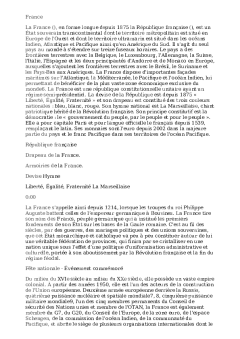








-
42
-
0
-
0
Licence et utilisation
Gratuit pour un usage personnel Attribution requise- Détails
- Publié le Apv 23, 2022
- Catégorie Geography / Geogra...
- Langue French
- Taille du fichier 0.4986MB