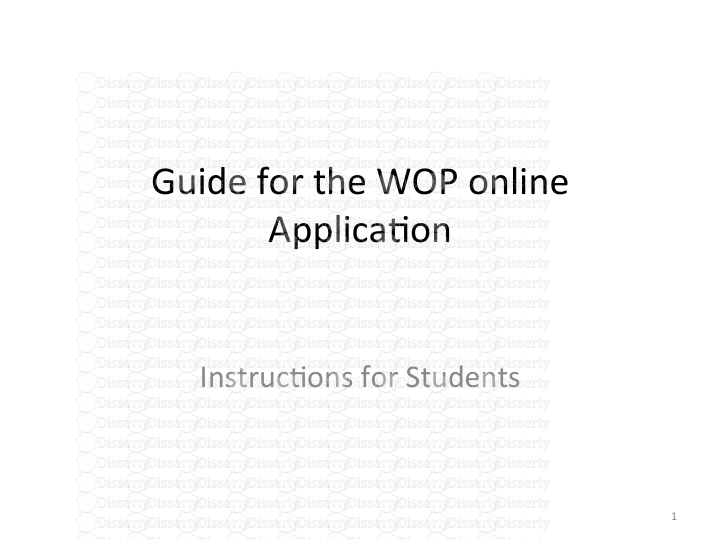Guide for the WOP online Applica5on Instruc5ons for Students 1 Guide for the WO
Guide for the WOP online Applica5on Instruc5ons for Students 1 Guide for the WOP Applica5on Your first screen This is a previous step to have access to the online applica5on of the WOP Master’s Programme Read carefully the 3 ways of accessing. If you are not a Spanish ci5zen, most probably you will have to create a user and password. So, please click on the 3rd op5on “OFFICE user” 2 Guide for the WOP Applica5on Your second screen (when crea5ng an OFFICE user) Click on “Applying for access” to create an account 3 Guide for the WOP Applica5on Your third screen (when crea5ng an OFFICE user) (1) This step “Informa5on” provides you with informa5on. Read it carefully. (2) Click on "Next". It will take you to the “Privacy Policy”. Please, read it carefully. (3) AVer reading the “Privacy Policy”, click on “Next” 4 Guide for the WOP Applica5on Your next screen: Personal Data (when crea5ng an OFFICE user) Instruc(ons for 1. DNI: Introduce any iden5fica5on number (passport, ...) 2. NAME: Introduce your name 3. SURNAME: Introduce your surname(s) 4. PHONE: Introduce a phone number for contac5ng you (add country code and city code) 5. COMMENTS: Introduce any comment you would like to make. This is not compulsory. AVer filling in these fields, click on “Next” 5 Guide for the WOP Applica5on Your next screen: Access Data (when crea5ng an OFFICE user) This step is the most important one. Make sure that the e-mail address you introduce will be available at least for 6 months from the date of your applica5on. In this e-mail address you will receive the confirma5on of access for WOP Applica5on. Remember both the e-mail (your e-mail address will be your user) and password or keep them in a safe place. You might need them in order to access several 5mes to your applica5on form. No5fica5ons about your selec5on process (missing documents and data, results of selec5on, etc) will be available in your personal site created aVer this process. AVer introducing your e-mail address, you might get a message in green colour like this: “The e-mail stated is not registered in the system”. This means that YOU CAN USE this e-mail address. If you get a message saying that the system has already that e-mail address, either you have done this process or someone has your same e-mail address and has already registered with it. Click on “Next” 6 Guide for the WOP Applica5on Your next screen: End (when crea5ng an OFFICE user) 7 Guide for the WOP Applica5on Your last screen: End (when crea5ng an OFFICE user) 1. Click on “Obtain document”. This document provides you “your user” which is the same as your e-mail address. 2. Click on “List of available procedures” 8 Guide for the WOP Applica5on You are now accessing to all applica5ons in the University of Valencia 9 Guide for the WOP Applica5on You have to look for WOP Applica5on for Students 10 Guide for the WOP Applica5on Click on WOP-P Applica5on Form for Students 11 Guide for the WOP Applica5on Confirm your account by checking your e-mail 12 This is the e-mail message you will receive from the Coordina5ng University (entreu@uv.es) Guide for the WOP Applica5on AVer clicking the link provided in your e-mail inbox (when crea5ng an OFFICE user) Do NOT click on “Next” !!!! Go back to the screen shown on slide number 11 and click on “Access! 13 Guide for the WOP Applica5on A-er clicking on “Access” from step on slide number 11, you will find again this screen on your computer 14 Now, click on “OFFICE user”. A new image will a p p e a r o n y o u r computer (go to slide number 15 to see it) Guide for the WOP Applica5on 15 First step: Introduce your e- m a i l a d d r e s s i n “Username” and the “Password” you introduced when crea(ng an OFFICE user S e c o n d s t e p : Click on “Access” Guide for the WOP Applica5on 16 You are now in the WOP Erasmus Mundus Applica(on Form!!! Please, read all the informa(on provided and fill out all fields. Make sure that you provide us right and accurate data and informa(on about yourself. Click on “Next” to go to the following step! Guide for the WOP Applica5on 17 At the end of the applica(on process, you have the op(on to mark “yes” or “no” in order to receive feedback on your applica(on. We strongly recommend you to click on “yes”, so you will receive informa(on in your e-mail. Click on “Send”. You will obtain an image like the one on the next slide (number 18) Guide for the WOP Applica5on 18 This message is just informing you that your applica(on is being sent. Our server needs some (me. So please, be pa(ente and wait for a while. A-er our server processes your applica(on, you will find an image like the one displayed in next slide (number 19) Guide for the WOP Applica5on 19 This screen lets you obtain a copy of your applica(on by clicking on “Obtenir document”. You will get a pdf with all your data introduced in the online applica(on form. This buXon “Finalitzar i anar al Meu Lloc Personal” lets you go to your Personal Site in the University of Valencia. There, you can manage your applica(on and read no(fica(ons as shown in the next slide (number 20) Guide for the WOP Applica5on 20 This is your Personal Site in the University of Valencia (Coordina(ng University of WOP-P Master’s) As default, this screen appears in a language other than inEnglish. From “Idioma” you can change into English language. These are different buXons which let you different ac(ons. The last figure (Folder with a house) logs you out from here. If you want to enter again a-er being logged out, please follow instruc(ons on the following slides. Guide for entering again in your Personal Account of your Applica5on for WOP Master’s. Click on the following link: hgp://entreu.uv.es/uvEntreuWeb/ (you will find an image on your screen like the one displayed on next slide (number 22) 21 Guide for entering again in your Personal Account of your Applica5on for WOP Master’s. 22 Click on “Entreu” which will take you to the following image displayed in next slide (number 23) Guide for entering again in your Personal Account of your Applica5on for WOP Master’s. 23 First: Change the language into English from the right top corner. Second: enter in your “Personal site”. Follow the same steps as in slide 14 and 15. Guide for entering again in your Personal Account of your Applica5on for WOP Master’s. 24 You have entered again in your Personal Site. If you log out by clicking in the folder with a house and you want to enter in another moment, please start from slide number 21. uploads/S4/ application-guide.pdf
Documents similaires

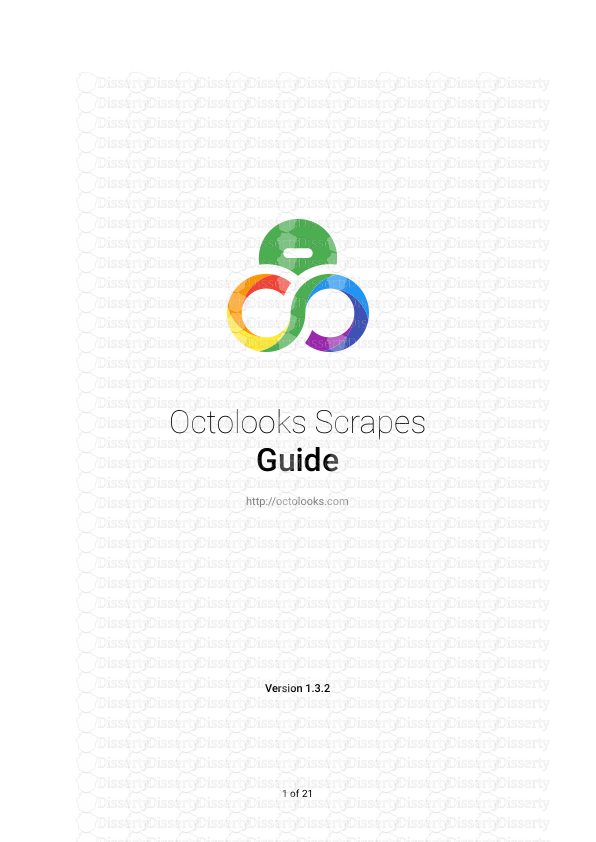
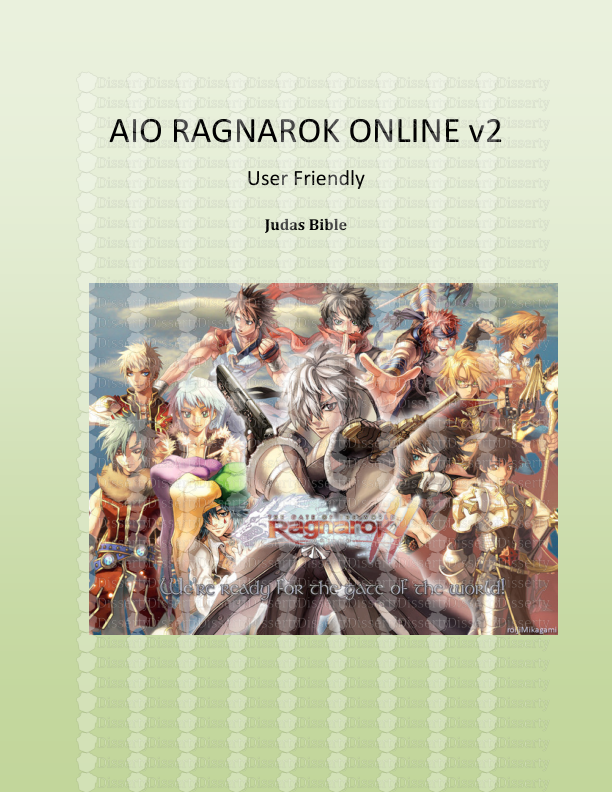





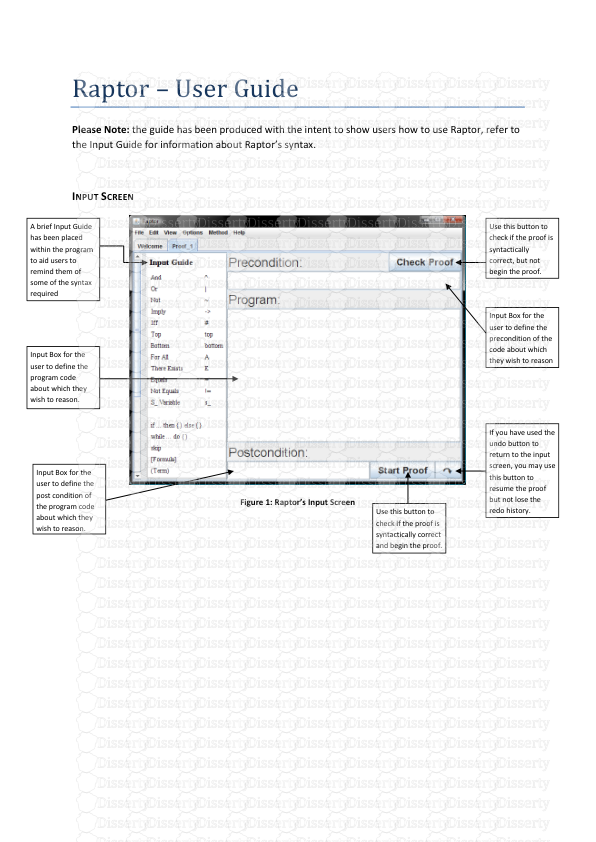

-
37
-
0
-
0
Licence et utilisation
Gratuit pour un usage personnel Attribution requise- Détails
- Publié le Jan 22, 2022
- Catégorie Law / Droit
- Langue French
- Taille du fichier 4.7151MB