1 Intro to Windows Operating System Instructor: Santiago Loayza WHAT IS A COMPU
1 Intro to Windows Operating System Instructor: Santiago Loayza WHAT IS A COMPUTER? A computer is an electronic device with the ability of processing information. It allows you to manipulate, retrieve, store, and/or edit all types of data*. For example, you can browse the internet, send emails, create documents and save them as files in your computer. You can also move files to different locations within the operating system or even to external storage devices such as a hard drive, CD/DVD, or USB memory. Computers give you the power to manipulate the information anyway you want it. All computers consist of two parts hardware and software. WHAT IS DATA? In general, data is any set of character/s (a character is a single visual object used to represent text, numbers, or symbols.)that has been gathered and translated for some purpose, usually analysis. It can be any character, including text and numbers, pictures, sound, or video. WHAT IS HARDWARE? Hardware includes all the physical components of a computer such as the keyboard, mouse, monitor, computer case. The parts inside of the case such as the mother board, video card, sound card, system memory (RAM), power supply, USB memory card, DVD player, hard drive, and any other internal peripheral* that may go inside the computer case. Also external peripherals like speakers, external hard drive, printers, etc. All of these are examples of hardware. WHAT IS A COMPUTER PERIPHERAL? A computer peripheral is any external device that provides input and output for the computer. For example, a keyboard and mouse are input peripherals, while a monitor and printer are output peripherals. Computer peripherals, or peripheral devices, are sometimes called "I/O devices" because they provide input and output for the computer. Some peripherals, such as external hard drives, provide both input and output for the computer. WHAT IS SOFTWARE? Software is the bridge that connects and communicates with the hardware. It consists of any set of instructions that tells the computer what to do. The mouse pointer for example, the arrow that you see on the screen, moves because of the set of instructions given by the Operating system (the software) to communicate with the mouse (the hardware) when it’s connected to the computer. DESKTOP The main screen that you see when you turn your computer on is called the desktop. Here is where you can change and customize the look and feel of your computer to have it the way you want it. You can also add shortcuts to programs and files for easy and quick access. 2 ICONS An icon is a small graphical representation of a program or file. When you double- click an icon, the associated file or program will be opened. For example, if you were to double-click on the My Computer icon, it would open Windows Explorer. TASK BAR The taskbar, located at the bottom of the screen, is also part of it. Here is where you can see all of the programs, files, and/or folders that are opened. You can also add shortcuts on the task bar for quick access. This is known as quick launch because you only need to click on them once to open them as oppose to a regular icon which you have to double click to open them. START MENU If you left click on the start menu (bottom left corner), it will open a list of sub-menus that you can access depending on what you want or need to open. From there you go to the all programs menu, and you will see a list of all the programs that you have installed in your computer. PROCESSOR / CPU The processor also known as the CPU (short for Central Processing Unit) controls the execution of all programs. The processor can be thought of as the brain of the computer because every command goes to the processor and then the processor executes the task. Every time you open up a program, use the keyboard, or even click a button in your mouse, you send instructions for the processor to carry out. The processor speed is measured in hertz. A hertz is a unit of frequency; one complete cycle per second is a hertz. HARD DRIVE Like the memory, the hard drive or hard disk is also measured in bytes although it is meant for a much bigger purpose since it is not a Random Access Memory. The hard drive is meant for storage and is the one device that will house all the software that is installed including the operating system. In other words, every piece of software that you see in a computer is installed and stored in the hard drive. SYSTEM MEMORY / RAM The system memory also known as RAM (short for Random Access Memory) has the function to hold data that is being currently used by an application or software running on the operating system. Because it is random access memory, once the application or software is closed, the resources borrowed from the RAM will go back to it and thus the name RAM. The memory is measured in bytes. Example: 512 MB (Mega Bytes), or 1 GB (Gigabyte). USB FLASH DRIVE-MEMORY CARD A small, portable flash memory card that plugs into a computers USB port and functions as a portable hard drive. USB flash drives are touted as being easy-to-use as they are small enough to be carried in a pocket and can plug into any computer with a USB drive. USB flash drives have less storage capacity than an external hard drive, but they are smaller and more durable because they do not contain any internal moving parts. USB flash drives also are called thumb drives, jump drives, pen drives, key drives, tokens, or simply USB drives. uploads/s1/ guide 83 .pdf
Documents similaires
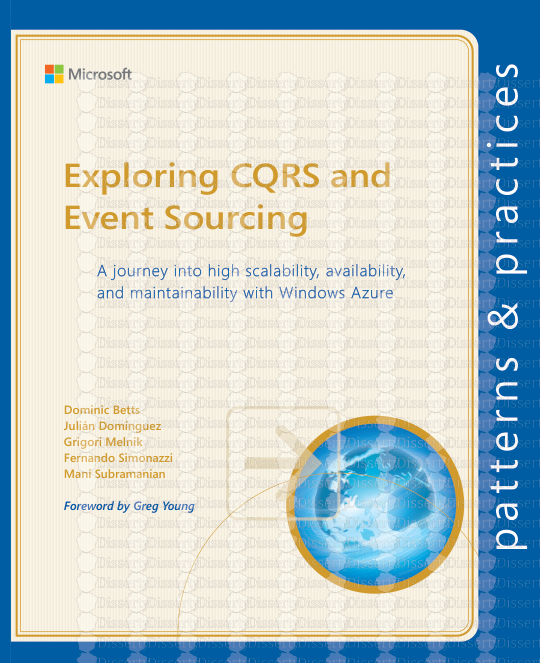
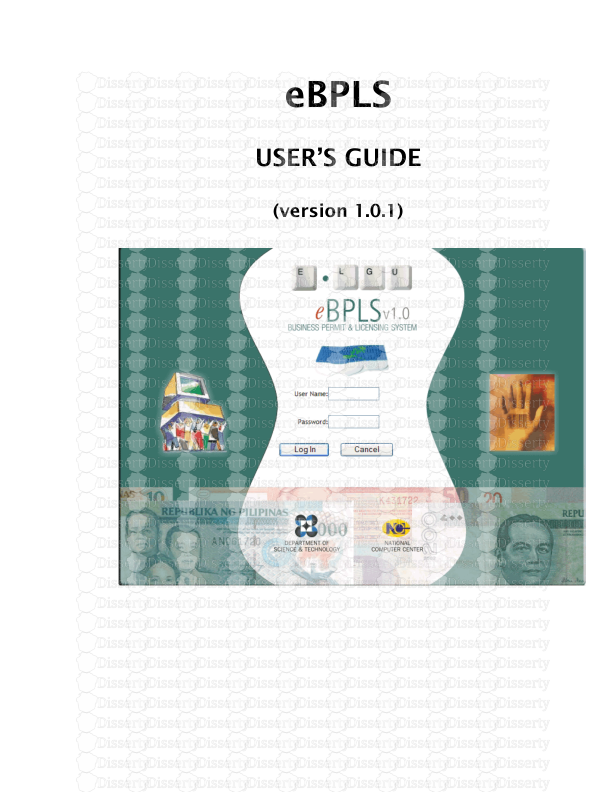
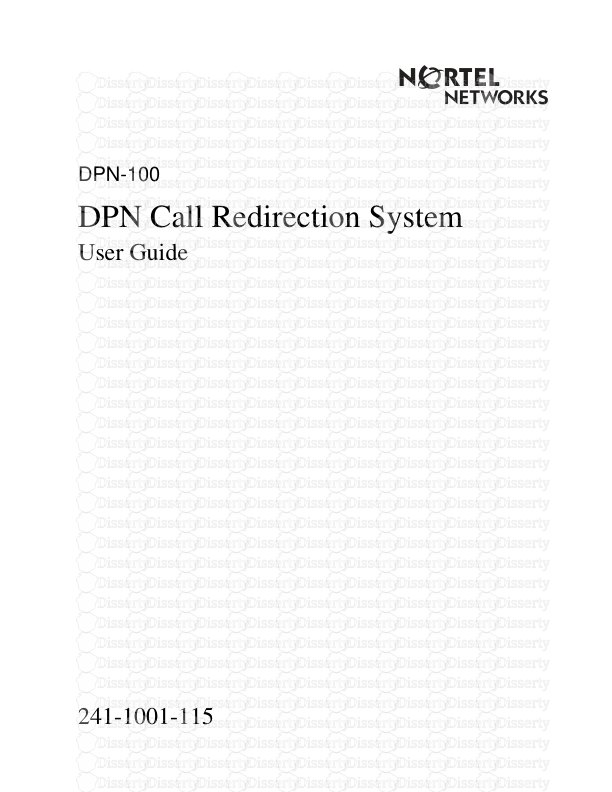

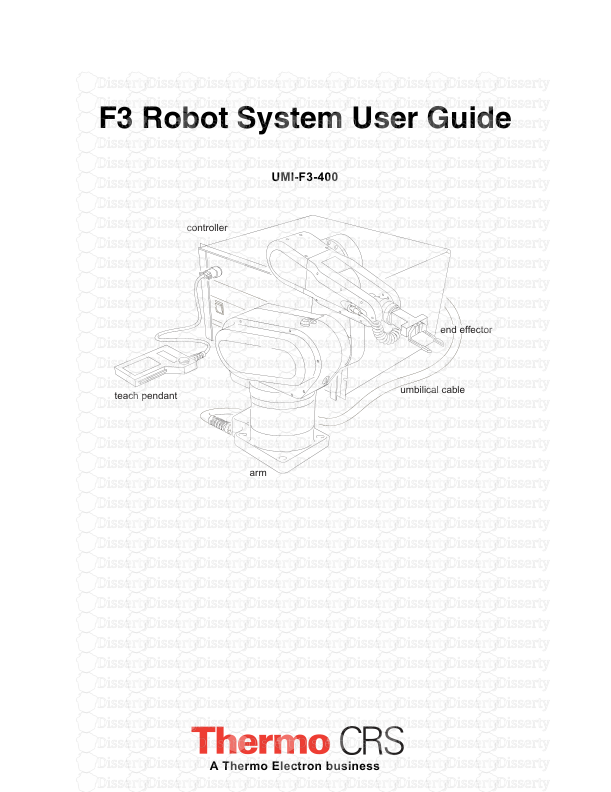
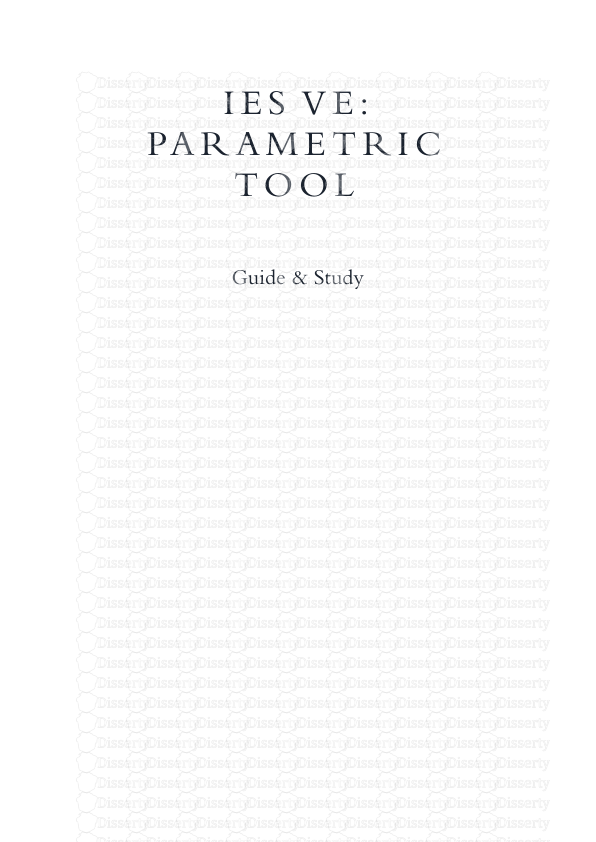
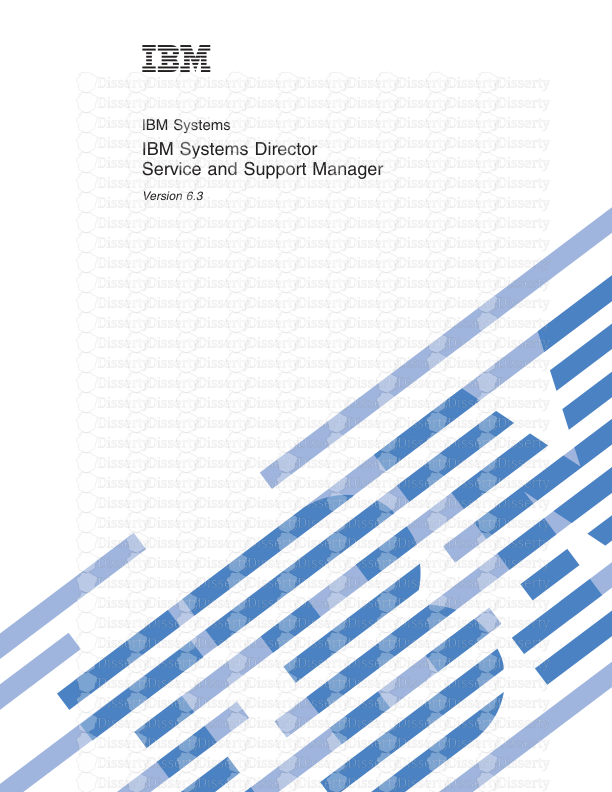
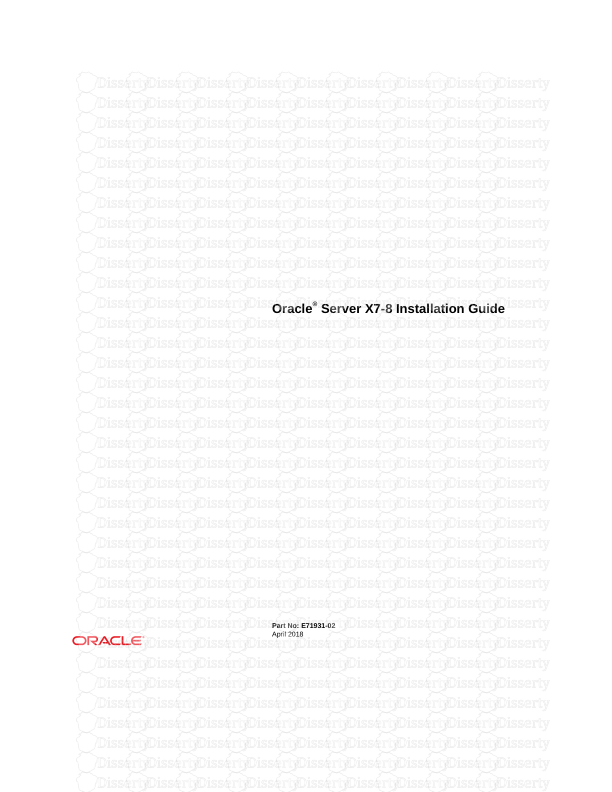
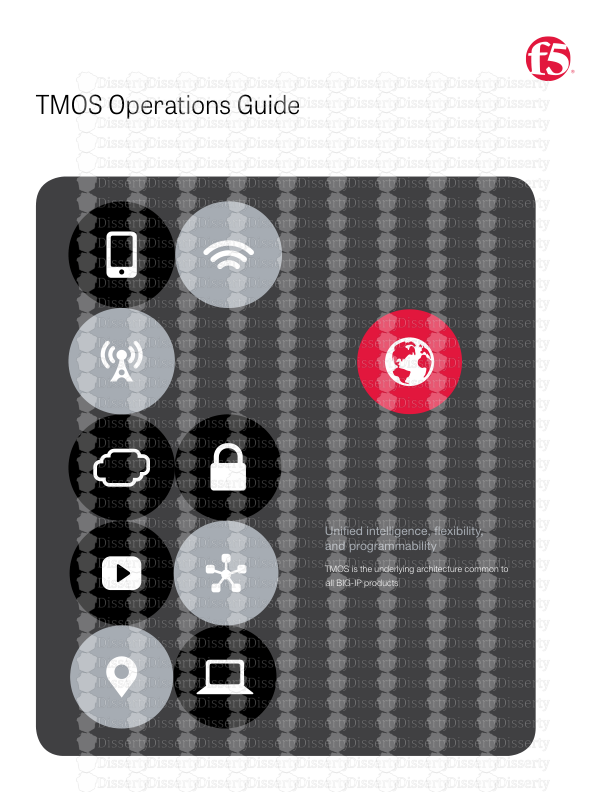
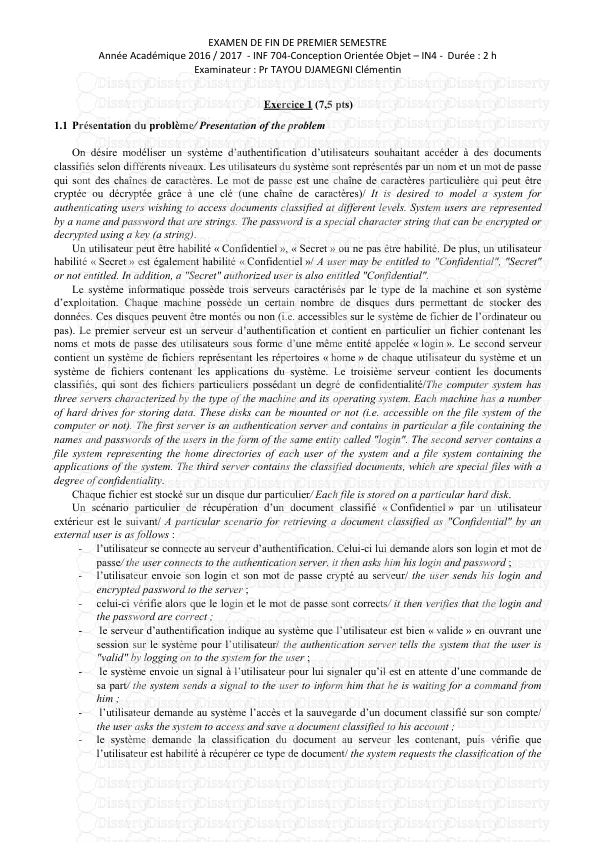
-
41
-
0
-
0
Licence et utilisation
Gratuit pour un usage personnel Attribution requise- Détails
- Publié le Dec 08, 2022
- Catégorie Administration
- Langue French
- Taille du fichier 0.1126MB


