10/1/2017 Quick Start Guide https://www.rtl-sdr.com/rtl-sdr-quick-start-guide/
10/1/2017 Quick Start Guide https://www.rtl-sdr.com/rtl-sdr-quick-start-guide/ 1/27 rtl-sdr.com RTL-SDR (RTL2832U) and software defined radio news and projects. Also featuring Airspy, HackRF, FCD, SDRplay and more. Home About RTL-SDR Quick Start Guide Featured Articles Tutorials Air and Marine ADS-B Aircraft Radar ACARS Decoding AIS Ship Tracking Decoding Weather Balloons Satellite NOAA Weather Satellites Meteor-M Weather Satellites Inmarsat STD-C NCS EGC Decoding Outernet Terrestrial P25 Digital Voice Decoding Trunked Radio Following POCSAG Pager Decoding TETRA Voice Decoding Analyzing GSM Signals DRM Radio Decoding Other Radio Astronomy Measuring Filter Characteristics & VSWR Performing Replay Attacks with RTL-SDR and RpiTX Product Reviews SDRs Airspy vs. SDRplay vs. HackRF SDRplay RSP2 FlightAware ADS-B RTL-SDR Outernet Dreamcatcher LimeSDR Review ThumbNet N3 Airspy HF+ Review Airspy Mini PlutoSDR Unboxing PlutoSDR Tests KiwiSDR Review FlightAware Prostick vs Prostick Plus SpyVerter Upconverter 9A4QV Folded Monopole ADS-B Antenna FlightAware ADS-B Antenna and Filter Outernet LNA and Patch Antenna Interesting Receiving Dead Satellites Listening to SCA Broadcasts Live ADS-B Aircraft Cockpit Transmitting with a Raspberry Pi Listening to HD Radio Quick Start Guides RTL-SDR QSG V3 Features Users Guide PlutoSDR QSG Direct Sampling Mod Roundup of Software Defined Radios Software RTL-SDR Supported Software List of SDRSharp Plugins Experimental Drivers Experimental HF Driver 10/1/2017 Quick Start Guide https://www.rtl-sdr.com/rtl-sdr-quick-start-guide/ 2/27 Manual gain controls and decimation driver ExtIO with Decimation & Tuner Bandwidth Controls Keenerds Driver L-Band Heat Issue Driver Signal ID Wiki Forum RTL-SDR Store Guide Book Contact Quick Start Guide Quick Start Guide Start Download - Update Windows® 10 Drivers Step 1- Install DriverUpdate™. Step 2- Scan. Step 3- Identify Missing Drivers! driverupdate.net Free Driver Updates Quickly Fix & Update Your Drivers. Highly Recommended (No Cost) free-driver-updates.sparktrust.com/ Miniature Transmitters Miniature Underground Location Transmitters. Go Anywhere! prototek.net/products-item/fm-series Install Latest Drivers Download The Most Reliable Driver Updater Tool & Improve Your Computer Today! reviversoft.com This page is a guide aimed at helping anyone set up a cheap radio scanner based on the RTL-SDR software defined radio as fast as possible on a Windows system. If you have any trouble during the installation, please see the troubleshooting guide further down the page. We also have brief instructions for getting started on Linux and OSX at the end of this page. Please note that the RTL-SDR is not a plug and play device. You will need to have sufficient skills to perform basic PC operations such as unzipping files, installing software, moving and copying files and have the motivation to learn new software. Equipment Guide Currently, the most common RTL-SDR dongle is the R820T/R820T2 which usually sells for under $20 USD. See the Buy RTL-SDR dongles page for more information on purchasing. Generally at least a dual core processor will be required to run most SDR software smoothly. Some command line software and ADS-B decoders may work on less powerful hardware. To get the most enjoyment out of RTL-SDR you will need a decent antenna. Our packages that come with two telescopic antennas are a great start. Be sure to get them up high and place them on a metallic surface for best results. Units not sold by us may come with a smaller fixed length whip antenna that is okay for testing, but overall is not that great. As an upgrade for beginners who have the fixed length whip, a cheap bunny ears antenna mounted vertically should work well. Use the simple kind like this so that it can easily be mounted vertically. The most recommended outdoor antenna for general scanning is a scantenna or discone due to their wide band receiving properties. You can also cheaply build a wideband planar disk antenna (pdf warning) out of some metal pizza pans. RTL-SDR Blog V3 Users After going through this quickstart guide please also see our V3 users guide for information on using the bias tee, direct sampling HF tuning and expansion header features. SDR# (SDRSharp) Set Up Guide (Tested on Windows 10/8/7 32/64 Bit) (XP Incompatible) SDR# is the most commonly used SDR program on Windows. We recommend it as one of the easiest to setup and use with the RTL-SDR. 1. Purchase an RTL-SDR dongle. The cheapest and best for most applications is the R820T/R820T2 dongle. Information on purchasing one can be found here. 2. You must have the Microsoft .NET 4.6 redistributable installed to use SDRSharp. Follow the link and install the redistributable. Most Windows 10 PCs should already have this installed by default, but PCs with older operating systems may need this to be installed in order to run SDR#. Note that .NET 4.6 is not compatible with Windows XP. 10/1/2017 Quick Start Guide https://www.rtl-sdr.com/rtl-sdr-quick-start-guide/ 3/27 If you are running XP please scroll down on this page and look for the HDSDR or SDR-Console install guides. Note that on some computers you may also need to install the Visual C++ Runtime if it is not already installed. 3. Go to www.airspy.com and find the downloads button on the top menu. Next to the “SDR Software Package” heading click on the download button to download sdrsharp.zip. Note that we recommend downloading the x86 version for now even if you have a 64-bit OS as the x86 version is a bit more stable currently. 4. Extract (unzip) sdrsharp.zip to a folder on your PC. (Important! Many people who have issues forget this step! Do not run the files from within the zip file or the following steps will fail). (Also, do not extract into a folder within the Program Files directory, or installation may fail as these folders are often automatically made read only by Windows). 5. Double click on install-rtlsdr.bat from within the extracted folder. This will start a command prompt that will download all the drivers required to make SDRSharp work with RTL-SDR. The command prompt will automatically close after a few seconds when it is done. It the bat file ran successfully the files rtlsdr.dll and zadig.exe will be downloaded into the SDR# directory. If they were not downloaded then your PC or anti virus solution may be misconfigured and may have trouble running batch files (Check that the folder is not read only, and not located in the Program Files directory). If install-rtlsdr.dll fails, do a manual driver installation. 6. Plug in your dongle. Do not install any of the software that it came with (if any), and ensure that you wait a few seconds for plug and play to finish attempting to install the dongle (it will either fail or install Windows DVB-T drivers). If you’ve already installed the DVB-T drivers that came on the CD bundled with some dongles, uninstall them first. 7. In the folder where you extracted the sdrsharp files find the file called zadig.exe. Right click this file and select “Run as administrator”. 8. In Zadig, go to “Options->List All Devices” and make sure this option is checked. 10/1/2017 Quick Start Guide https://www.rtl-sdr.com/rtl-sdr-quick-start-guide/ 4/27 9. Select “Bulk-In, Interface (Interface 0)” from the drop down list. Note on some PCs you may see something like RTL2832UHIDIR or RTL2832U instead of the bulk in interface. This is also a valid selection. Do not select “USB Receiver (Interface 0)” however. 10. We need to install the WinUSB driver, so also ensure that WinUSB is selected in the box after the arrow next to where it says Driver (this is the default selection). – Note that there has been some confusion for a few people over this step. The goal is to install the WinUSB driver. So to be clear, the box to the left of the arrow shows the currently installed driver, whereas the box to the right of the arrow shows the driver that will be installed in the next step. The first time you open zadig the box on the left will show either ‘None’, or the default DVB-T drivers installed by Windows (RTL2832UUSB), depending on your Windows configuration and version. 11. Click Replace Driver. On some PC’s you might get a warning that the publisher cannot be verified, but just accept it by clicking on “Install this driver software anyway”. This will install the drivers necessary to run the dongle as a software defined radio. Note that you may need to run zadig.exe again if you move the dongle to another USB port, or want to use two or more dongles together. 12. Open SDRSharp.exe and set the “Source” drop down box to ‘RTL-SDR (USB)‘. This “Source” tab is on the top left. (Note that the first time you do this you may get a smart screen message indicating that Windows has protected your PC, this is a false alarm. Simply click on “more info” and then “run anyway”). 13. Press the Play button (the right facing triangle). Your RTL-SDR software radio should now be set up and ready to use! If everything has worked you should be able to start tuning to frequencies. 10/1/2017 Quick Start Guide https://www.rtl-sdr.com/rtl-sdr-quick-start-guide/ 5/27 14. Important! Don’t forget to also adjust the RF gain settings by pressing the Configure button (looks like a cog) up the top next to the uploads/Litterature/ quick-start-guide-sdr.pdf
Documents similaires
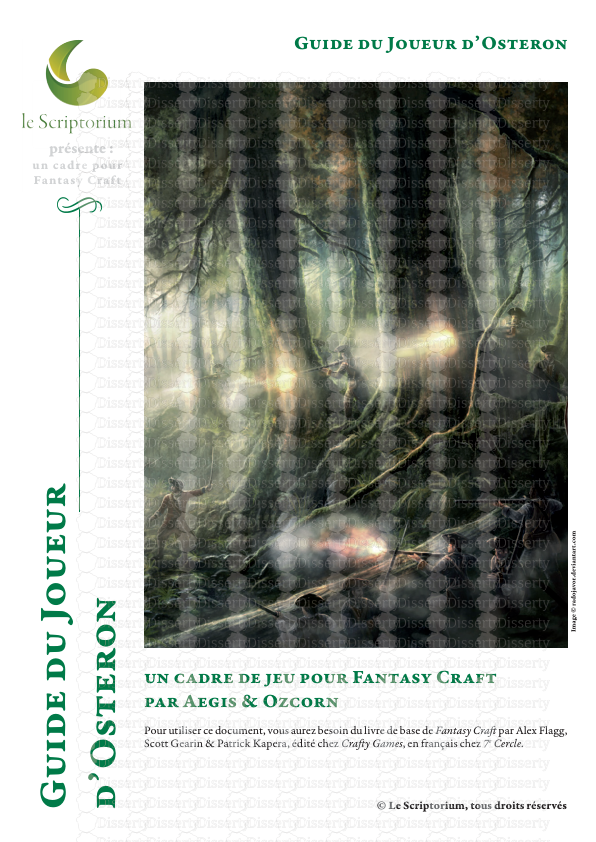
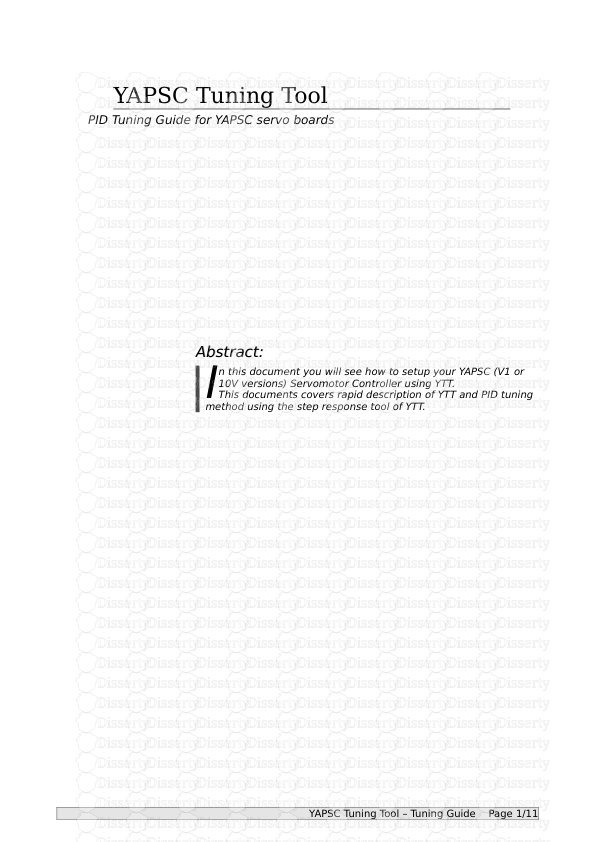
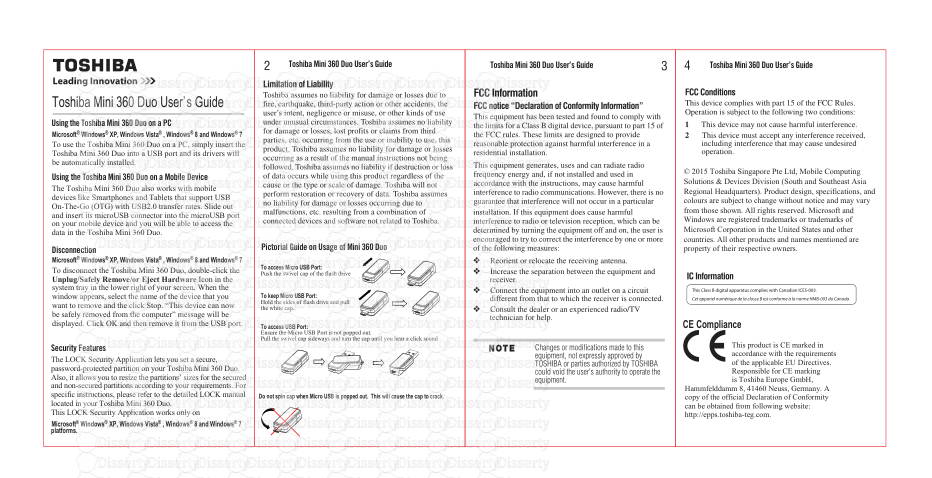
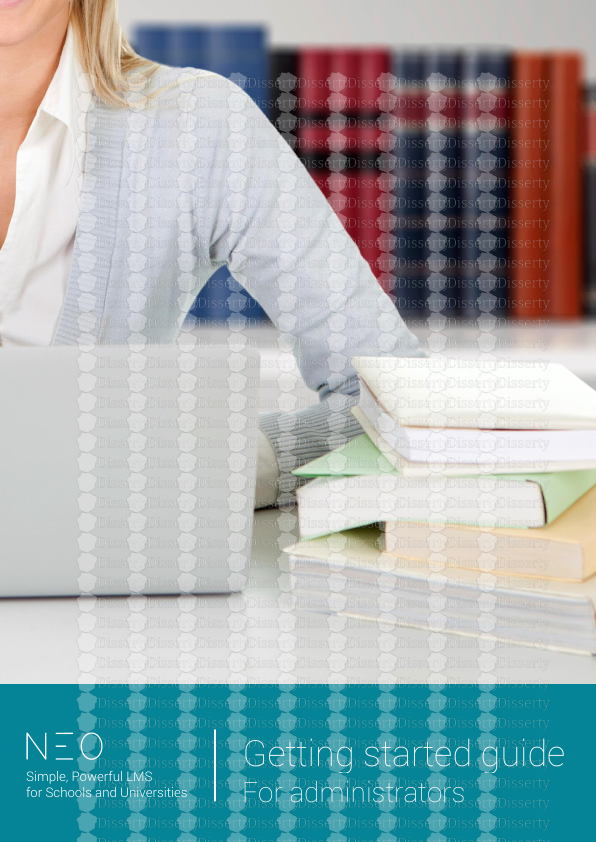
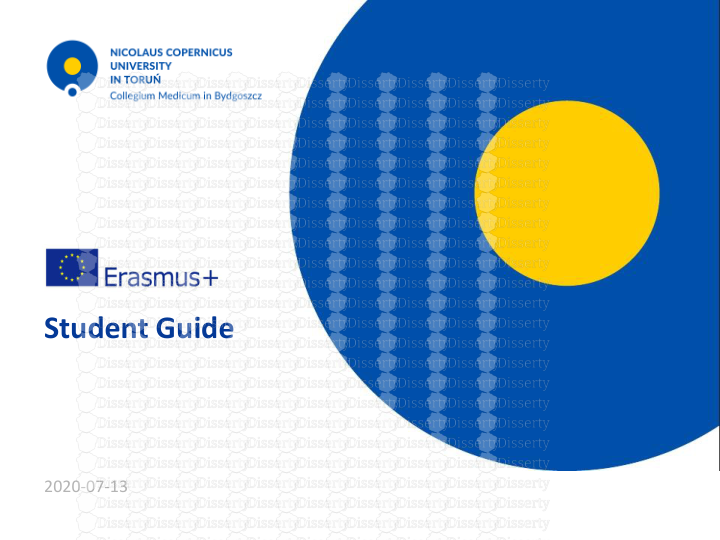
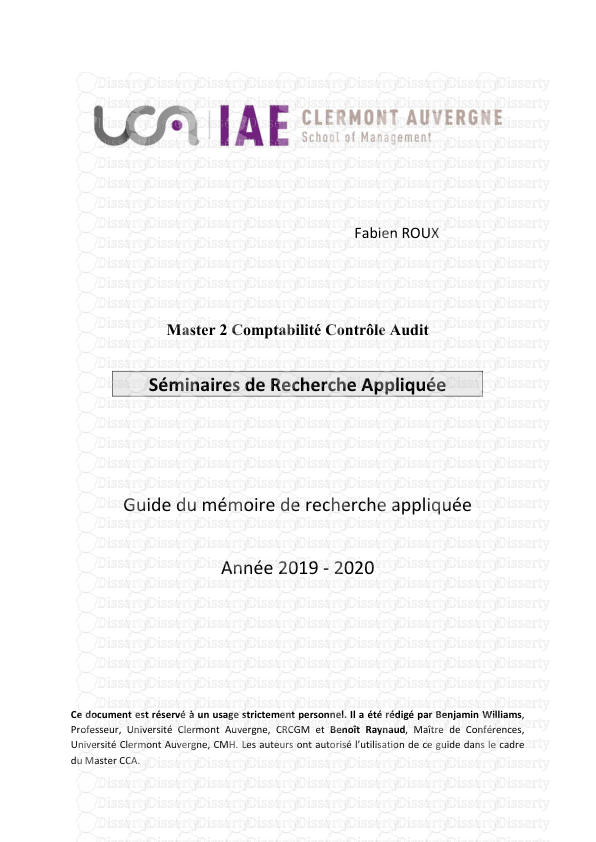
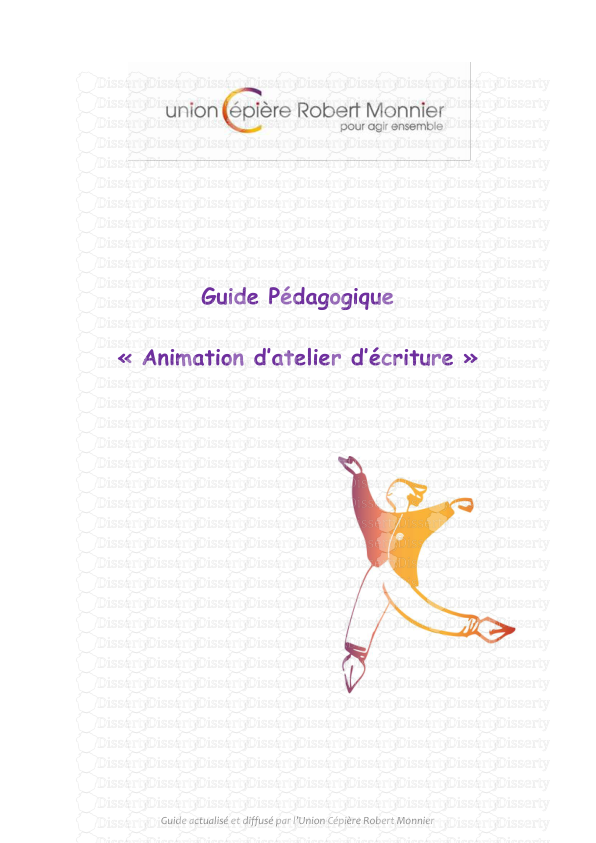
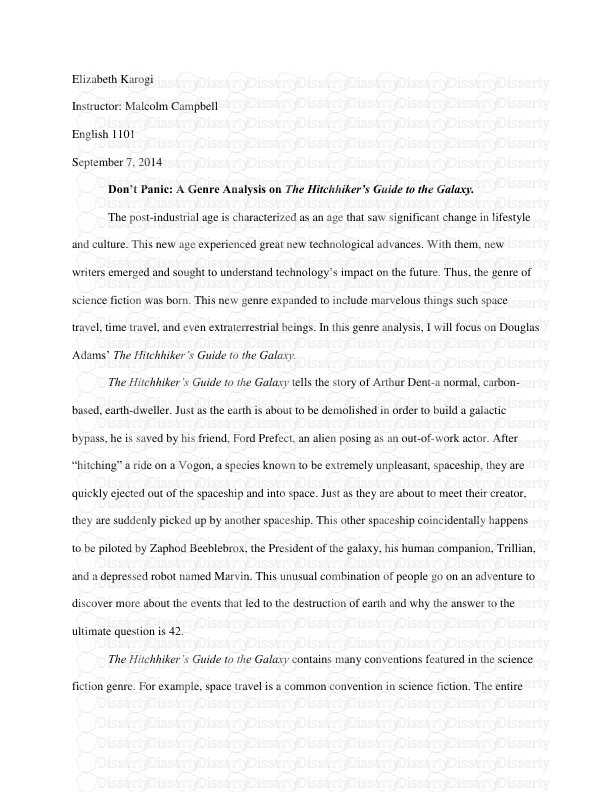
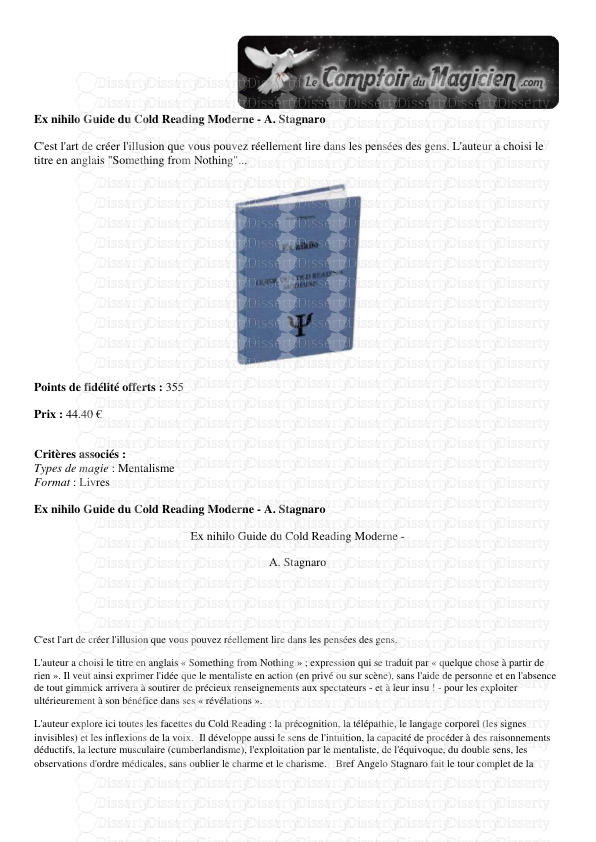

-
36
-
0
-
0
Licence et utilisation
Gratuit pour un usage personnel Attribution requise- Détails
- Publié le Jul 28, 2022
- Catégorie Literature / Litté...
- Langue French
- Taille du fichier 1.0179MB


