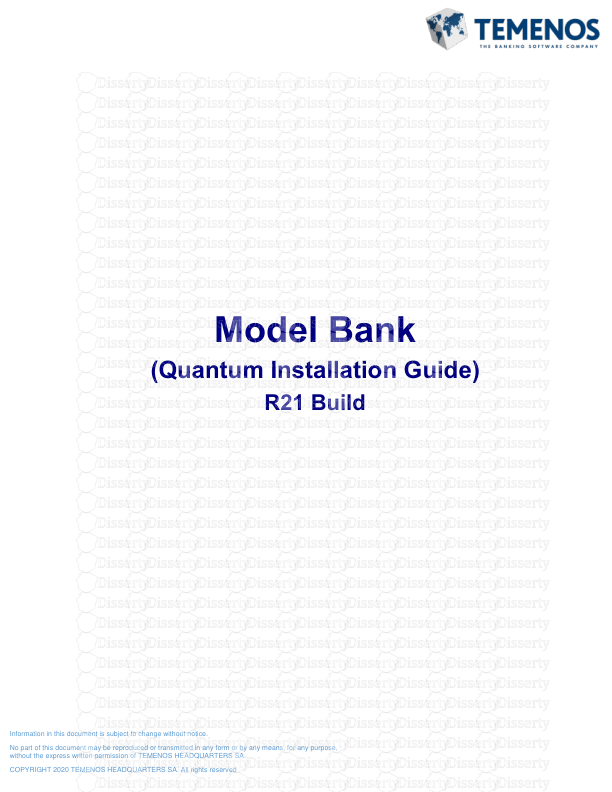Information in this document is subject to change without notice. No part of th
Information in this document is subject to change without notice. No part of this document may be reproduced or transmitted in any form or by any means, for any purpose, without the express written permission of TEMENOS HEADQUARTERS SA. COPYRIGHT 2020 TEMENOS HEADQUARTERS SA. All rights reserved. Model Bank (Quantum Installation Guide) R21 Build Model Bank – Quantum Installation Guide Set up Document 2 Revision History Version Date Author Revision History V0.1 28 Apr 2021 Nachammai S Baselined changes for R21 AMR Model Bank – Quantum Installation Guide Set up Document 3 Table of Contents Revision History ............................................................................................................ 2 1. Introduction .............................................................................................................. 4 Overview: ..................................................................................................................... 4 Pre-requisites ............................................................................................................... 4 2. Software Installation Steps ...................................................................................... 4 2.1 MySQL Installation ................................................................................................. 5 2.1.2 MySQL WorkBench installation ........................................................................ 7 2.2 Quantum Fabric Installation ................................................................................... 8 2.3 Quantum Visualizer installation ............................................................................ 14 3. Enable SingleSignOn in ModelBank ...................................................................... 17 Model Bank – Quantum Installation Guide Set up Document 4 1. Introduction Overview: Installation of MYSQL, Quantum Fabric and Quantum Visualizer is required for the deployment of User Agents which are available as part of Model Bank Installer. Pre-requisites UTP Model Bank 202012 Installer or above should be installed. 2. Software Installation Steps The following software’s are needed for Setting up UA. These are available under http://cloud-ivy.temenosgroup.com/DemoModelBank/UA/202012/ . Download and Extract UA_202012.7z file to the folder Temenos\RXX\Env\Slot01\Products\Xtras\Tools. 1. MySQL mysql-installer-community-5.7.28.0 2. Quantum Fabric QuantumFabricInstaller-9.1.0.1_GA 3. Quantum Visualizer Quantum-Visualizer-9.1.6.GA_r0 Model Bank – Quantum Installation Guide Set up Document 5 2.1 MySQL Installation a. Right click on MySQL and “run as administrator” b. Select “Server Only” Next c. Execute to install “MS VC++”. d. Once installed, click on NEXT. e. Click on EXECUTE to continue installation…. f. Proceed further for Product Installation. Model Bank – Quantum Installation Guide Set up Document 6 g. Select Standalone MySQL Server / Classic MySQL replication and click NEXT. h. Default port 3306 and click on NEXT. i. Enter mySQL root Password as ‘root’ and NEXT. j. Select “STANDARD SYSTEM ACCOUNT” and NEXT k. Click on EXECUTE. l. Installation completes successfully… Model Bank – Quantum Installation Guide Set up Document 7 2.1.2 MySQL WorkBench installation 1. Navigate to MySQL installer community from Start All Programs 2. Click on ADD and Select MySQL Workbench as shows below 3. Click on NEXT and complete the installation:- Model Bank – Quantum Installation Guide Set up Document 8 2.2 Quantum Fabric Installation 1. Right click on the KONY FABRIC and “Run as Admin” 2. Choose “INSTALLATION TYPE” as DEVELOPMENT 3. Select all components to Install. 4. Select Application Server as “TOMCAT” Model Bank – Quantum Installation Guide Set up Document 9 5. Select the following parameters:- a. Protocol – HTTP b. Hostname / IP address – Localhost/IP address/Domain name of the machine Note: For Machine’s DomainName go to Control Panel\System and Security\System\Full computer name [Ex DomainName: d20ww3w2.temenosgroup.com] Hostname given here should be used in all configurations wherever the Fabric URL is used For configuring Fabric in cloud machines, give IP address of the machine instead of localhost [Ex: IP address – 10.92.6.79] c. Port – 8282 (As 8080 will be commonly used) Model Bank – Quantum Installation Guide Set up Document 10 6. Enter a service user/password (Note: Enter your Windows Username and password for starting Quantum Fabric as service by default) Model Bank – Quantum Installation Guide Set up Document 11 7. Enter the root username and password pertaining to mySQL and click on INSTALL 8. Enter the details as mentioned (valid email address) and proceed. Model Bank – Quantum Installation Guide Set up Document 12 9. Please wait for the installation to complete fully. 10. After the installation completes, launch the Fabric “URL : http://localhost:8282/mfconsole ”. [Note: If Installation is done with the IP address as the hostname, then while launching the mfconsole URL give the IP address in the place of localhost and launch] 11. Navigate to QuantumFabric installation tomcat folder and open Catalina.bat file, Append the below values at the end of 1st line in QuantumFabricInstaller-GA- 9.0.0.3\tomcat\bin\catalina.bat file. -DKONY_SERVER_CUSTOM_VERB_RESPONSE_FORMAT_ENABLED=false 12. Shutdown the running Fabric using the below command. Model Bank – Quantum Installation Guide Set up Document 13 13. Start the Quantum Fabric using the below command (Note: Fabric complete startup will take 10 minutes) 14. On the screen, SIGN-IN using the email and password details given during the Fabric installation. 15. Navigate to ‘Environments’ and Click on Server. 16. Select Settings and enter the values as shown in screenshot or import the zip file from Xtras/Tools/UA folder. Model Bank – Quantum Installation Guide Set up Document 14 2.3 Quantum Visualizer installation 1. Right click on the Quantum Visualizer and “Run as Admin” Model Bank – Quantum Installation Guide Set up Document 15 2. Choose the respective installation directory and click next. 3. Enter the workspace directory and click next. 4. Select ’Agree’ license and click on install option. Model Bank – Quantum Installation Guide Set up Document 16 5. Open the Visualizer from Desktop Shortcut. 6. Skip the initial login step (if prompted) and restart the visualizer for import local projects. 7. After all the installations completed start the Transact(T24) Application server with SingleSingnOn. 8. Please ensure irf-provider-container.war and Browser.war is deployed. Note: Please refer section 3 for SingleSignOn configurations. Model Bank – Quantum Installation Guide Set up Document 17 3. Enable SingleSignOn in ModelBank 1. Stop the running transact application server. 2. Navigate to UA_202012.7z file downloaded and extracted under \Temenos\RXX\Env\Slot01\Products\Xtras\Tools\UA_202012\SSO folder. 3. Copy the ‘StartUp.bat’ file to Temenos\RXX\Env\Common\Scripts\Slot01\ folder. 3. Start the application server. uploads/s3/ quantum-installation-guide.pdf
Documents similaires
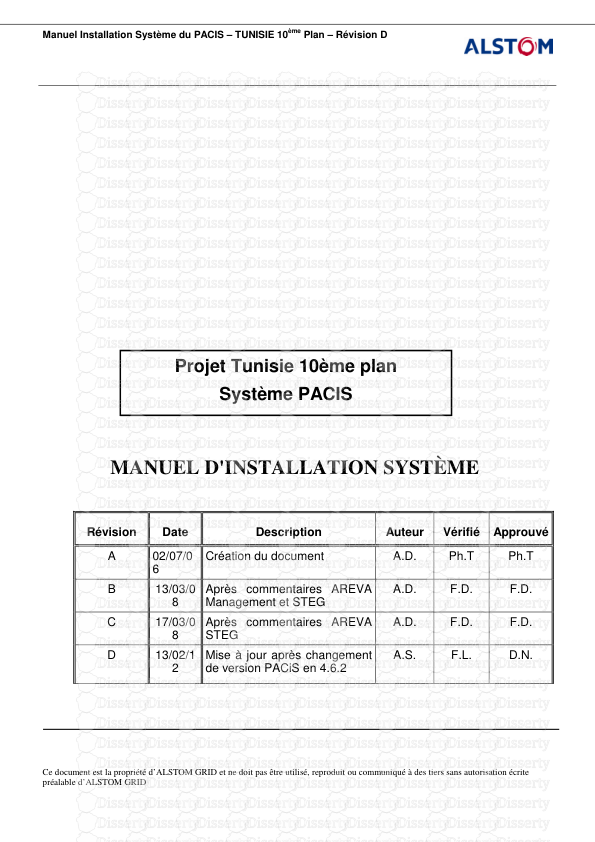
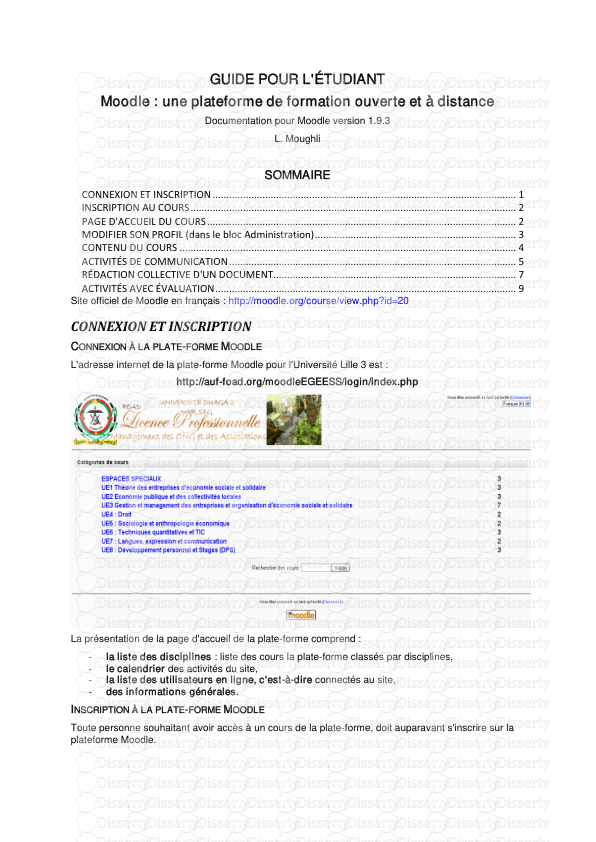
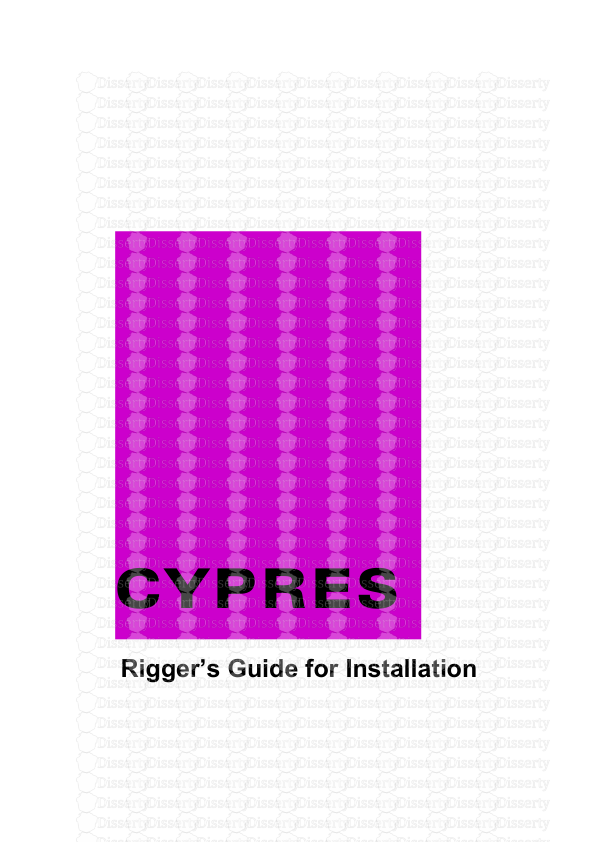
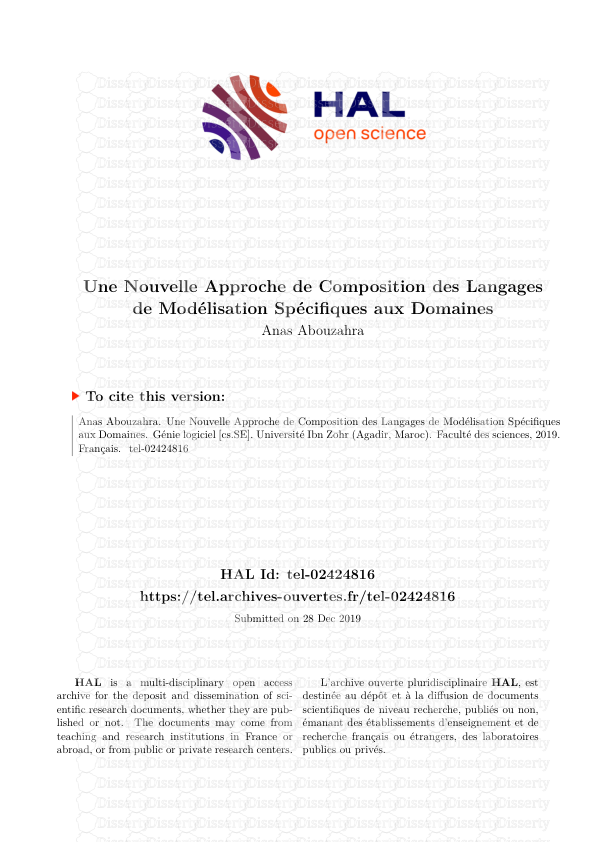
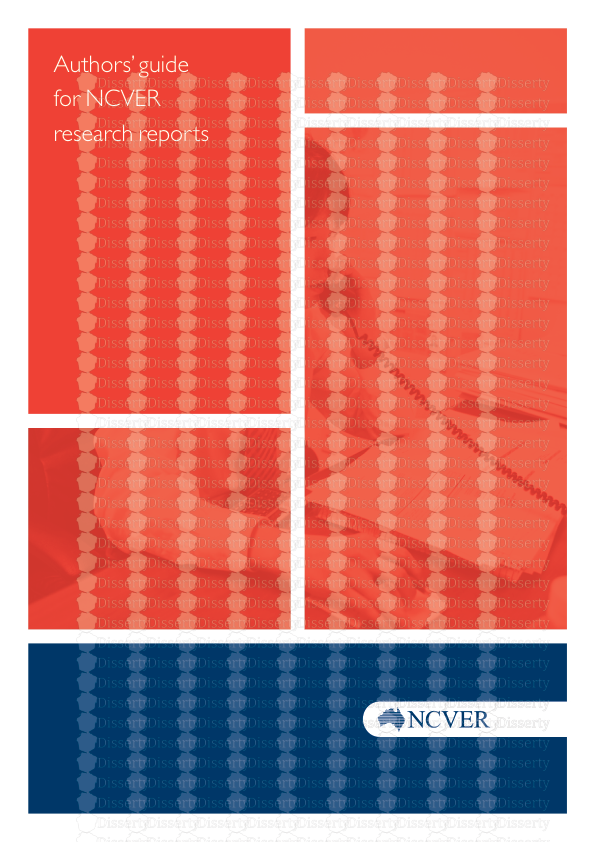


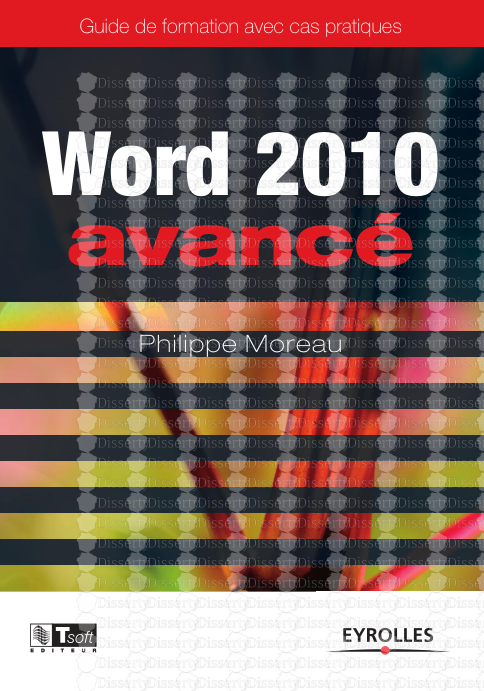
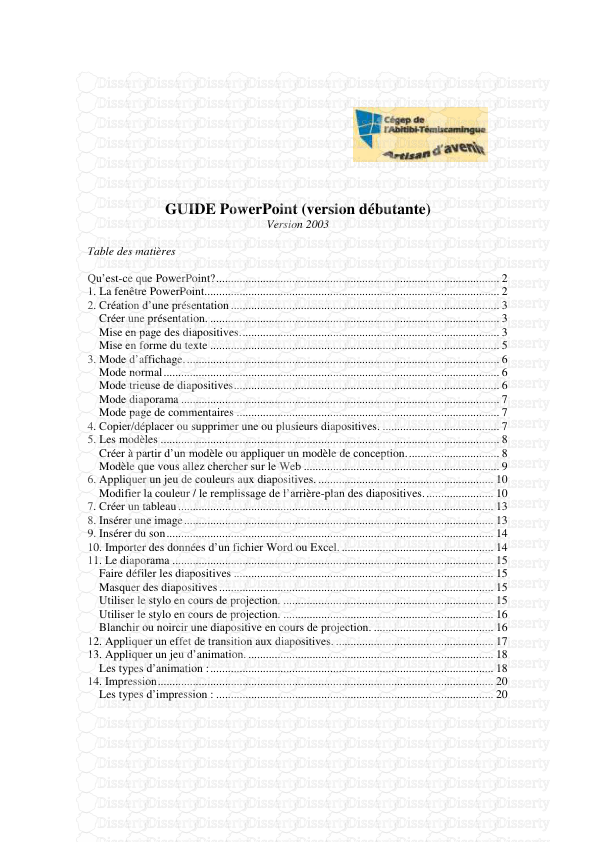
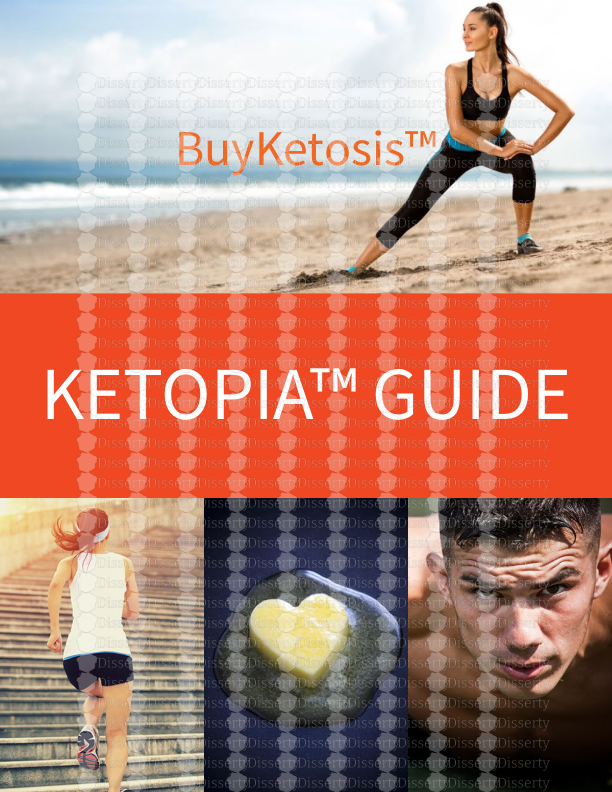
-
30
-
0
-
0
Licence et utilisation
Gratuit pour un usage personnel Attribution requise- Détails
- Publié le Dec 24, 2021
- Catégorie Creative Arts / Ar...
- Langue French
- Taille du fichier 2.1107MB