Intel® Parallel Studio XE 2017 Update 5 Installation Guide for Linux* OS 5 Sept
Intel® Parallel Studio XE 2017 Update 5 Installation Guide for Linux* OS 5 September 2017 Contents 1 Introduction .................................................................................................................................................................................2 1.1 Licensing Information ...................................................................................................................................................2 2 Prerequisites ...............................................................................................................................................................................2 2.1 Notes for Cluster Installation .....................................................................................................................................3 2.1.1 Selecting Installation Method .........................................................................................................................3 2.1.2 Establishing Secure Shell Connectivity .......................................................................................................4 3 Installation....................................................................................................................................................................................6 3.1 Using Online Installer ....................................................................................................................................................6 3.1.1 Storing Download Content ...............................................................................................................................6 3.2 Installation Through Command Line Interface (CLI)........................................................................................7 3.3 Installation Through Graphical User Interface (GUI)........................................................................................8 3.4 Silent Install Mode ....................................................................................................................................................... 10 3.4.1 Using Settings from Interactive Installation ........................................................................................... 10 4 Installation Folders ................................................................................................................................................................ 10 5 After Installation Steps ........................................................................................................................................................ 12 5.1 Getting Started .............................................................................................................................................................. 12 5.2 Verifying Cluster Configuration ............................................................................................................................. 12 6 Uninstalling the Product ..................................................................................................................................................... 13 7 Installer Options ..................................................................................................................................................................... 13 8 Legal Information ................................................................................................................................................................... 14 Intel® Parallel Studio XE 2017 Update 5 Installation Guide for Linux* OS 2 1 Introduction This document explains how to install Intel® Parallel Studio XE on a Linux* OS system. You can install the product from the command line or using the graphical user interface (GUI). Depending on the license you have, the installer performs the installation of one of the following product editions: Intel® Parallel Studio XE Composer Edition Intel® Parallel Studio XE Professional Edition Intel® Parallel Studio XE Cluster Edition For differences in contents of each edition, see Release Notes. To install Intel® Parallel Studio XE on Linux* OS, you can use: Offline Installer package that contains all the components of the product; Online Installer – a small installation file that downloads and installs only specified components of the product. The installer downloads the components prior to the installation, so you can install the product in the offline mode and/or on another machine. The Intel® Parallel Studio XE installer automatically makes the appropriate selection of binaries, scripts, and text files from its installation archive based on the Intel® architecture of the host system where the installation process is initiated. You do not have to worry about selecting the correct software component names for the given Intel® architecture. 1.1 Licensing Information Starting from the 2016 release, the named-user license provisions in the Intel® Software Development Products EULA (available as EULA.txt at <install_dir>/parallel_studio_xe_<version>.x.xxx/licensing) changed to only allow the software to be installed on up to three systems, tracked by the system host ID. To install the product on another system after you have reached this limit, you will need to release an old system host ID from the registration system. As an additional consequence to this change as well as some changes to the license design, you will need an updated license to use Intel® Parallel Studio XE. Additional information is provided here. If you have further questions or concerns, please contact Technical Support. If you have any questions on licensing, visit the Licensing FAQ page. 2 Prerequisites Before you start the installation, you are recommended to complete the following prerequisite steps: 1. Go to Intel® Software Development Products Registration Center and register the product by providing your e-mail and serial number. You can find the serial number (for example, C111- 12345678) within the e-mail receipt of your product purchase. Once the admission has been Intel® Parallel Studio XE 2017 Update 5 Installation Guide for Linux* OS 3 granted into the registration center, you will be able to manage your licenses and access the Intel® Premier Support web page for software support. 2. As one of the product activation methods, you can choose the activation with a license file. To obtain a license file from the Intel® Software Development Products Registration Center, you need to provide the host name and host ID information for the host computer that you install the associated license file on. For instructions on how to do this, see the related articles for named-user and node-locked and floating licenses. 3. If your login account does not have administrative access, and the installation directory requires system administrative write privileges (for example, /opt/intel), you may need the assistance from your system administrator in installing the associated software packages on your system. 4. On the system where the Intel® Parallel Studio XE components are to be installed, you are recommended to create a staging area in a directory such as /tmp. For example: /tmp/psxe_staging_area. Extract the contents of the installation package to this folder using the command: tar –xvzf <install_package>.tgz –C /tmp/psxe_staging_area The Intel® Parallel Studio XE installation package has the following naming convention: parallel_studio_xe_<version>[_beta][_update<#>][_online].tgz where <version> is the product release version. For example: parallel_studio_xe_2017_update1.tgz 5. Before running an installation, review the available installer options to decide whether you want to use any of them. To see the full list of available options, run the installer with the --help option, or refer to the Installer Options section. Once you completed all the prerequisite steps, you are ready to install Intel® Parallel Studio XE. 2.1 Notes for Cluster Installation 2.1.1 Selecting Installation Method Before you begin the installation, you need to decide what installation method you need: An install of the software on a single file server that is accessible to all nodes of the cluster. A distributed install where the software components are installed on each node of the cluster. For a distributed install, you need to create a machines.LINUX file, or use the existing machines.LINUX file to deploy the appropriate software components amongst the nodes of the cluster. The machines.LINUX file contains a list of the computing nodes for the cluster. The format is one host name per line. The host name should be the same as the result from the Linux command hostname. The following shows an example of the content for the file machines.LINUX, where a contrived cluster consists of eight nodes: Intel® Parallel Studio XE 2017 Update 5 Installation Guide for Linux* OS 4 clusternode1 clusternode2 clusternode3 clusternode4 clusternode5 clusternode6 clusternode7 clusternode8 A line of text in the example above is considered a comment line if the first column contains the “#” symbol. The first node in the list is the master node. The remaining nodes are the compute nodes. The text clusternode1 and clusternode2, for example, represent the names of two of the nodes in a contrived computing cluster. Put the resulting machines.LINUX file to the previously created staging area, where the installation files reside. Otherwise, you will have to provide the path to this file during the installation. 2.1.2 Establishing Secure Shell Connectivity Secure shell connectivity is intended to provide secure, encrypted communication channels between two or more cluster nodes over an insecure network. You can use the Expect* shell script file sshconnectivity.exp provided in the installation package to establish secure shell connectivity on a cluster system. The Expect script is a tool for automating interactive applications. To run sshconnectivity.exp, you need to have the Expect run-time software installed on your Linux* system. To make sure that it is properly installed, type: which expect If you encounter the “Command not found.” error message, you can download the Expect software package from: http://www.nist.gov/el/msid/expect.cfm The syntax for the sshconnectivity.exp command is as follows: ./sshconnectivity.exp machines.LINUX The expect shell script creates or updates the ~/.ssh directory on each node of the cluster beginning with the master node which is the first name listed in the machines.LINUX file. This script will prompt you for your password twice. Upon successful completion of the script, the following message fragment appears: ... ********************************************************************* Node count = 4 Secure shell connectivity was established on all nodes. ... ********************************************************************* ... A log of the transactions for this script is recorded in /tmp/sshconnectivity.<login-name>.log where <login-name> is a placeholder for your actual login. Intel® Parallel Studio XE 2017 Update 5 Installation Guide for Linux* OS 5 The shell script sshconnectivity.exp removes the write access capability on the group and other “permission categories” for the user’s home directory. Otherwise, a password prompt will continue to be issued for any secure shell activity. This process of establishing secure shell connectivity is demonstrated by the following graph. In this graph, a vertex represents a cluster computing node, and an edge between two vertices connotes that the two cluster computing nodes have exchanged public keys for secure shell connectivity. The script sshconnectivity.exp calls the appropriate secure shell utilities to generate a private key and a public key for each node of the cluster. Secure Shell Connectivity for a Computing Cluster For the complete graph example in the figure above, suppose there are nodes (vertices) 1 to n in the cluster. For a given node i, nodes 1 to i - 1 and nodes i + 1 to n are provided with the public key from node i. The user’s public keys for a given node are stored in the ~/.ssh folder associated with the user’s home directory for that computing node. Since there are n - 1 edges to a given node i in the figure above, the node i will have n- 1 public keys in the ~/.ssh folder that were provided by the other n - 1 nodes in the cluster. This example represents a computing cluster that uploads/s3/ intel-parallel-studio-xe-2017-update-5-installation-guide-for-linux-os 1 .pdf
Documents similaires


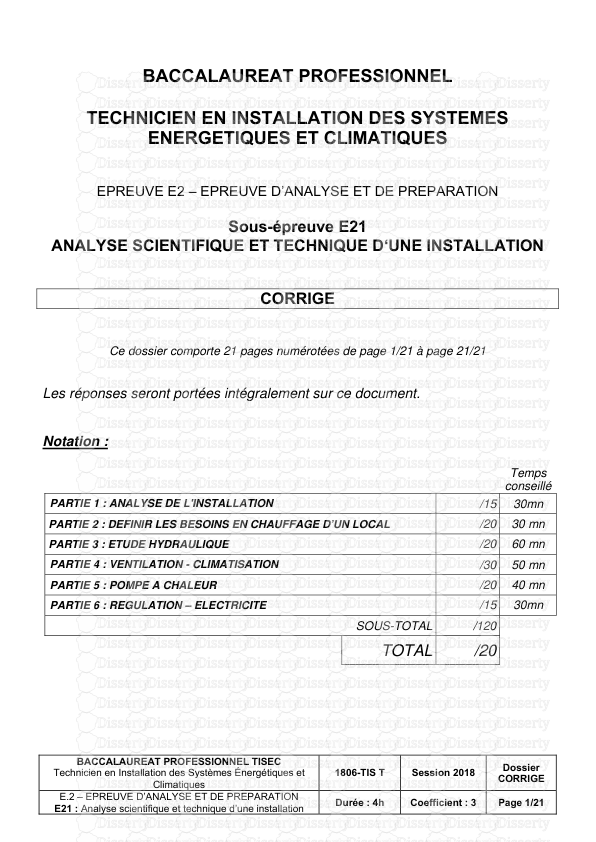
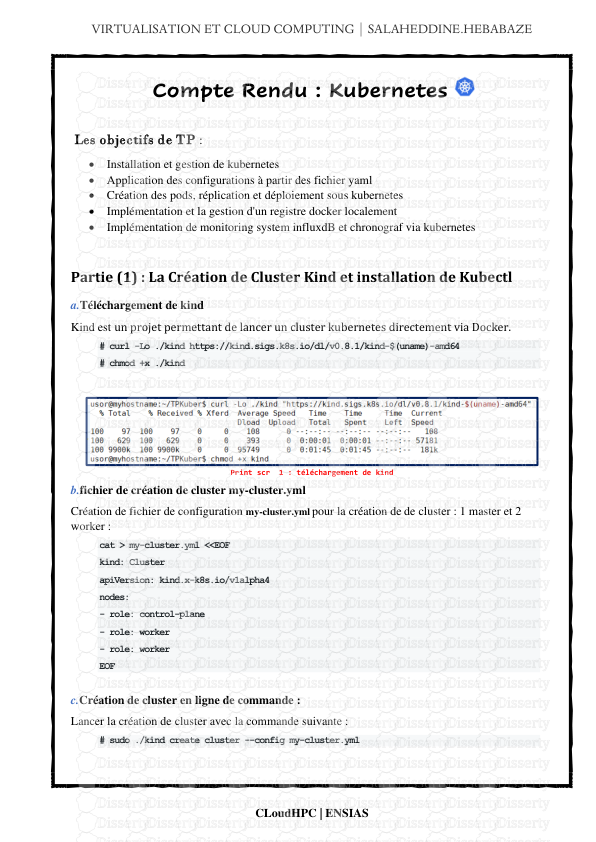


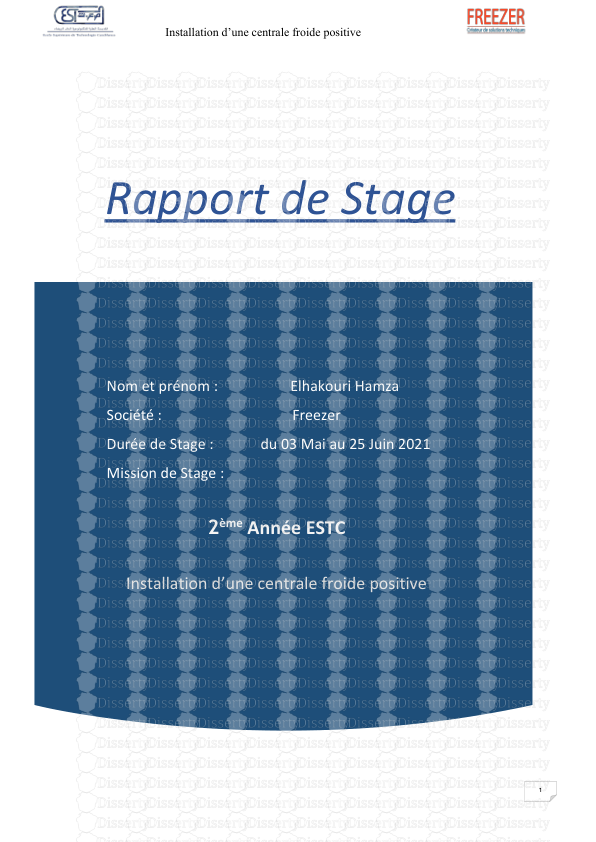

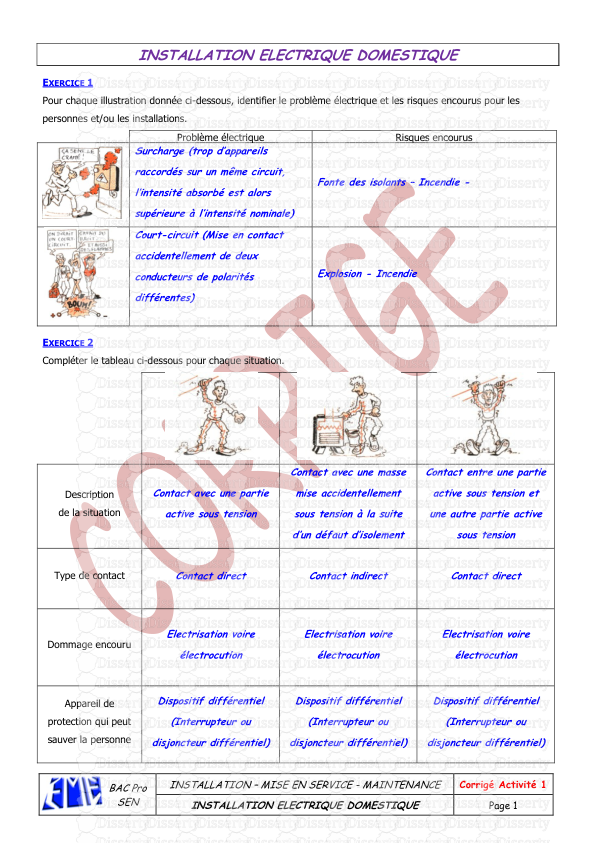
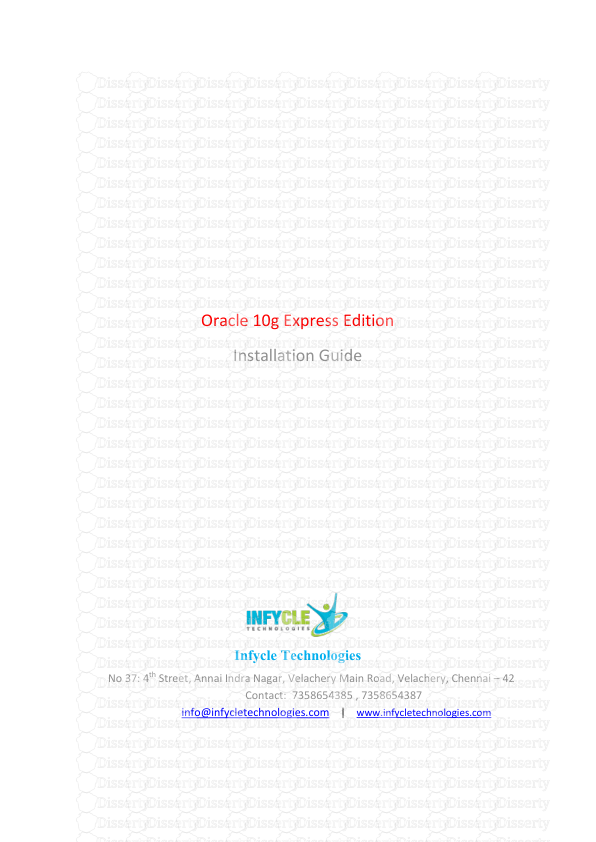
-
61
-
0
-
0
Licence et utilisation
Gratuit pour un usage personnel Attribution requise- Détails
- Publié le Apv 10, 2021
- Catégorie Creative Arts / Ar...
- Langue French
- Taille du fichier 0.6234MB


