INSTALLATION GUIDE 1 Version 1.3.1 July.2016 www.eCognition.com Trimble eCognit
INSTALLATION GUIDE 1 Version 1.3.1 July.2016 www.eCognition.com Trimble eCognition® Essentials Trimble Documentation eCognition Essentials 1.3 for Windows Installation and Administration Guide Imprint and Version Document Version 1.3.1 Copyright © 2016 Trimble Germany GmbH. All rights reserved. This document may be copied and printed only in accordance with the terms of the Frame License Agreement for End Users of the related eCognition software. Published by: Trimble Germany GmbH, Arnulfstrasse 126, D-80636 Munich, Germany Phone: +49–89–8905–710 Fax: +49–89–8905–71411 Web: www.eCognition.com Dear User, Thank you for using eCognition software. We appreciate being of service to you with image analysis solutions. At Trimble we constantly strive to improve our products. We therefore appreciate all comments and suggestions for improvements concerning our software, training, and documentation. Feel free to contact us via the web form on www.eCognition.com/support. Thank you. Legal Notes Trimble® and eCognition® are registered trademarks of Trimble Germany GmbH in Germany and other countries. All other product names, company names, and brand names mentioned in this document may be trademark properties of their respective holders. Protected by patents EP0858051; WO0145033; WO2004036337; US 6,832,002; US 7,437,004; US 7,574,053 B2; US 7,146,380; US 7,467,159 B; US 7,873,223; US 7,801,361 B2. Acknowledgments Portions of this product are based in part on third-party software components: eCognition Developer © 2016 Trimble Germany GmbH, Arnulfstrasse 126, 80636 Munich, Germany. All rights reserved. The Visualisation Toolkit (VTK) © 1993–2006 Ken Martin, Will Schroeder, Bill Lorensen. All rights reserved. Insight Segmentation and Registration Toolkit (ITK) © 1999-2003 Insight Software Consortium. All rights reserved. All rights reserved. © 2016 Trimble Documentation, Munich, Germany. Day of print: July 27th, 2016 Installation and Administration Guide_____2 Contents 1 Installation eCognition Essentials 4 1.1 Preparation for Installation 4 1.1.1 Installation Files 4 1.1.2 License Entitlement ID 4 1.1.3 Network User Accounts and User Rights 4 1.2 Installation Workflow 4 1.3 Installation of the License Server Software 5 1.4 Installing eCognition Essentials 5 1.5 License Return - Hardware or Operating System updates 6 1.6 eCognition License Borrowing eCogLB 6 2 System Requirements 8 2.1 License Server 8 2.2 Hardware Platforms 8 2.3 Operating Systems 8 2.3.1 Microsoft Windows Client Operating Systems for eCognition Essentials 9 3 Acknowledgments 10 3.1 The Visualization Toolkit (VTK) Copyright 10 3.2 ITK Copyright 11 3.3 Geospatial Data Abstraction Library (GDAL) Copyright 11 3.3.1 gcore/Verson.rc 11 3.3.2 frmts/gtiff/gt_wkt_srs.cpp 12 Installation and Administration Guide_____3 1 Installation eCognition Essentials 1 Installation eCognition Essentials This installation guide leads you through the installation of eCognition Essentials. 1.1 Preparation for Installation 1.1.1 Installation Files Installation files can be downloaded from the customer support download center. Link and login information is included in the license entitlement email. All files are contained within .zip archives and must be extracted before use. l License Server Setup.exe file for the installation of the eCognition License Server Software (for example: License Server Setup.exe) l Setup.exe file for the installation of the eCognition Essentials software 1.1.2 License Entitlement ID An entitlement ID is included in an entitlement certificate, which is emailed to customers. The entitlement certificate lists all activation IDs for the ordered products. According to the number of ordered products, each activation ID provides equivalent activation units. 1.1.3 Network User Accounts and User Rights The installation requires a working network connection. Make sure you have a valid user account with the appropriate user rights as listed below. License Server Software l Local administrator rights l Service installation rights 1.2 Installation Workflow To install eCognition Essentials: l Install the License Server software. It can be installed on any machine that is reliably available within the network domain used to operate the eCognition software (see Installation of the Installation and Administration Guide_____4 1 Installation eCognition Essentials License Server Software, page 5). l Install the eCognition software (see Installing eCognition Essentials, page 5). 1.3 Installation of the License Server Software This section describes the steps for installing License Server Software. License Management Dialog l After downloading and extracting the .zip file containing the License Server setup.exe installation file, start the installation by double-clicking the file. This launches the setup wizard where you have to press Next to proceed. l Select I accept the terms in the License Agreement to proceed to the next screen. l In the Activation Options dialog enter your Entitlement ID you obtained in your Entitlement- email. l In the next dialog please select the licenses you want to activate and click on Activate. In case of problems concerning online activation (blocked port or no internet connection) please contact eCognition support (support@ecognition.com). 1.4 Installing eCognition Essentials The steps for installing the eCognition client are essentially the same as installing the license server. There are two differences: The Licensing Information dialog box offers three options: l Select ‘set licensing later’ if currently there is no license available (this can be installed at a later stage) l Select ‘localhost’ if the License Server software has been installed on the current machine Installation and Administration Guide_____5 1 Installation eCognition Essentials l Select ‘network’ to access the License Server software on a network. Browse the network for the license server. Alternatively you can type a computer name or an IP address – if you use a computer name, ensure it can be resolved to an IP address. l Selecting eCognition Essentials installs the software l Copies of the User Guide, Installation Guide and Release Notes are installed in the installation directory. 1.5 License Return - Hardware or Operating System updates Important - When a machine is to be replaced or re-formatted or before you reinstall or update the Operating System, you have to return your license(s) to Trimbles web-based eCognition license pool using the eCognition License Manager eCogLM.exe. If you do not return the license(s) they can be unrecoverable on the machine. To activate the license again on another machine or re-activate after formatting of a machine, please follow the steps mentioned in chapter Installation of the License Server Software, page 5 1.6 eCognition License Borrowing eCogLB This tool allows you to check out and return licenses from the network for local usage up to one month. It can be found in C:\Program Files\Trimble\eCognition Essentials 1.3 \bin\eCogLB.exe. eCogLB allows you to: l Insert a license server address (or localhost) to obtain information on available software products and number of licenses l Select a product and date individually for each license until you want to borrow the according license (up to one month possible) l Select a borrowed license and return it to the according license server Installation and Administration Guide_____6 1 Installation eCognition Essentials Figure 1.1. eCognition License Borrowing - Available and borrowed licenses Installation and Administration Guide_____7 2 System Requirements 2 System Requirements 2.1 License Server Trimble software is soft license-protected using FlexNet Licensing Technology from Flexera Software. The License Server is used to provide the available licenses to the software and can be used locally on a single machine or in a network environment. You must install the License Server before installing other Trimble software (not necessary for Trial Versions). It can be run on any machine within the network that is constantly available. Minimum Hardware Requirements l Intel Pentium l 512 MB RAM Operating Systems Microsoft Windows operating systems (64 bit): l Microsoft Windows 7 l Microsoft Windows 8.1 l Microsoft Windows 10 All validated Linux operating systems: l Red Hat Enterprise Linux 5 l Red Hat Enterprise Linux 6 l Red Hat Enterprise Linux 7 l SUSE Linux Enterprise Server 11 l SUSE Linux Enterprise Server 12 l CentOS 6 2.2 Hardware Platforms All Trimble products require an Intel x86_64 hardware platform (64 bit). 2.3 Operating Systems Trimble software has been validated for the following operating systems: Installation and Administration Guide_____8 2 System Requirements 2.3.1 Microsoft Windows Client Operating Systems for eCognition Essentials l Microsoft Windows 7 l Microsoft Windows 8.1 l Microsoft Windows 10 Minimum Hardware Requirements l Intel Pentium 4 or compatible / Intel Dual Core or compatible l NVIDIA or ATI OpenGL graphics card l 1 GB RAM l 50 GB available hard disk space l 1280 x 1024 display. Recommended Hardware Requirements l Intel Dual Core l 8 GB RAM l 200 GB available hard disk space l 1920 x 1080 display Installation and Administration Guide_____9 3 Acknowledgments 3 Acknowledgments Portions of this product are based in part on the third-party software components. Trimble is required to include the following text, with software and distributions. 3.1 The Visualization Toolkit (VTK) Copyright This is an open-source copyright as follows: Copyright © 1993–2006 Ken Martin, Will Schroeder and Bill Lorensen. All rights reserved. Redistribution and use in source and binary forms, with or without modification, are permitted provided that the following conditions are met: l Redistributions of source code must retain the above copyright notice, this list of conditions and the following disclaimer. l Redistributions in binary form must reproduce the above copyright notice, this list of conditions and the following disclaimer in the documentation and/or other materials provided with the distribution. l Neither name of Ken Martin, Will Schroeder, or uploads/s3/ installation-guide 57 .pdf
Documents similaires
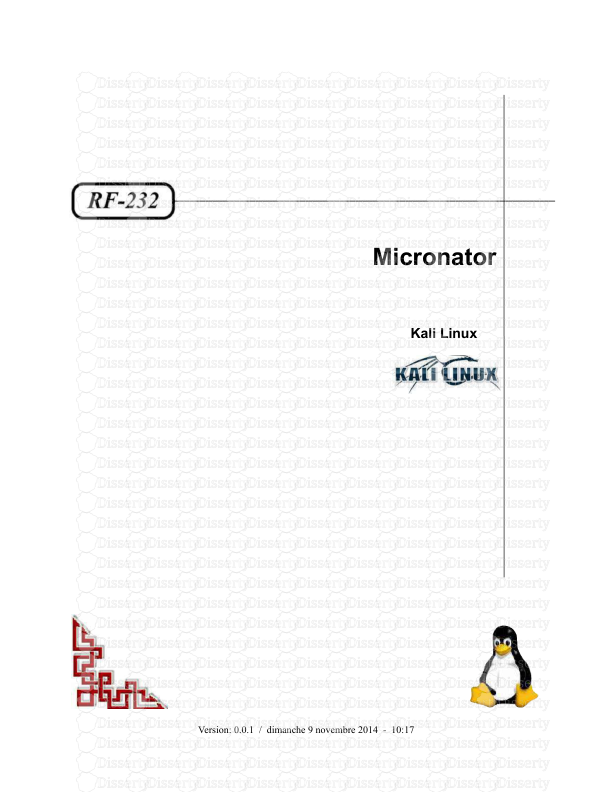
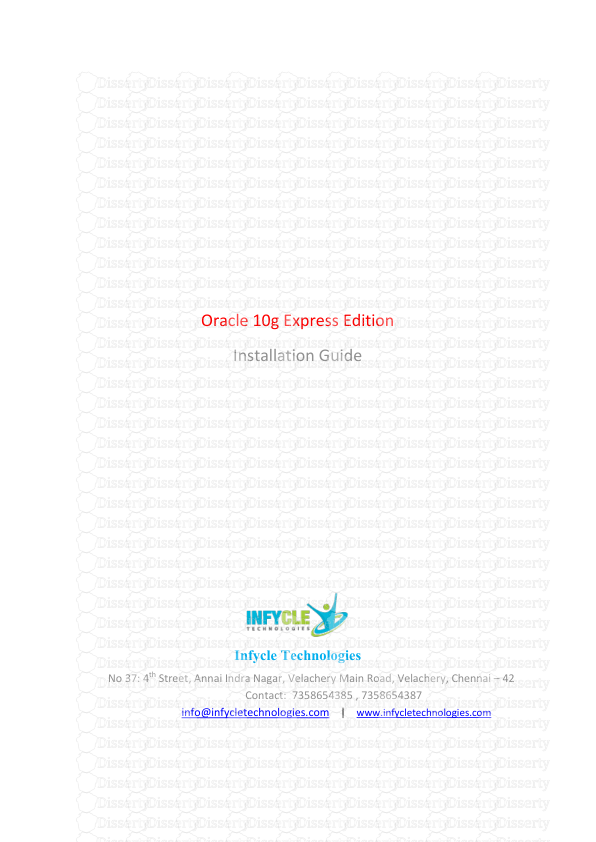
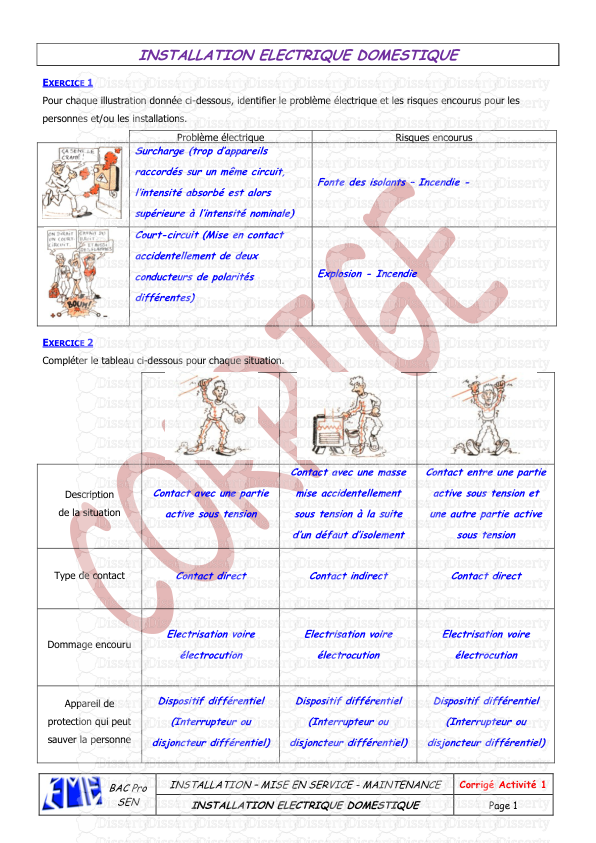
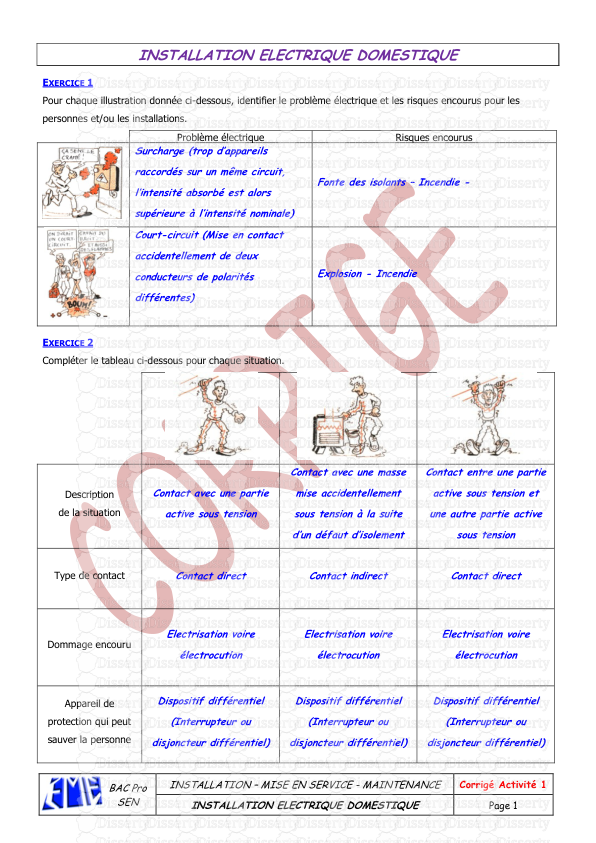
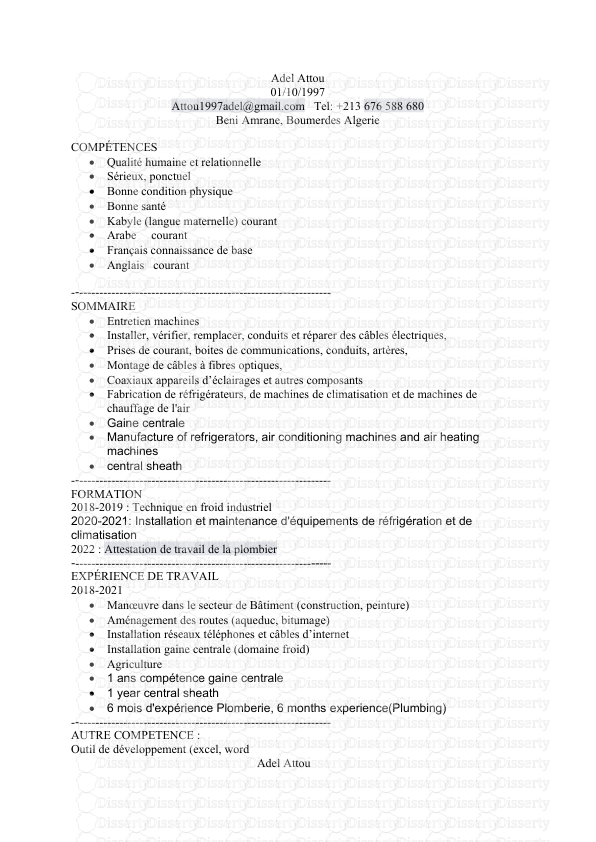
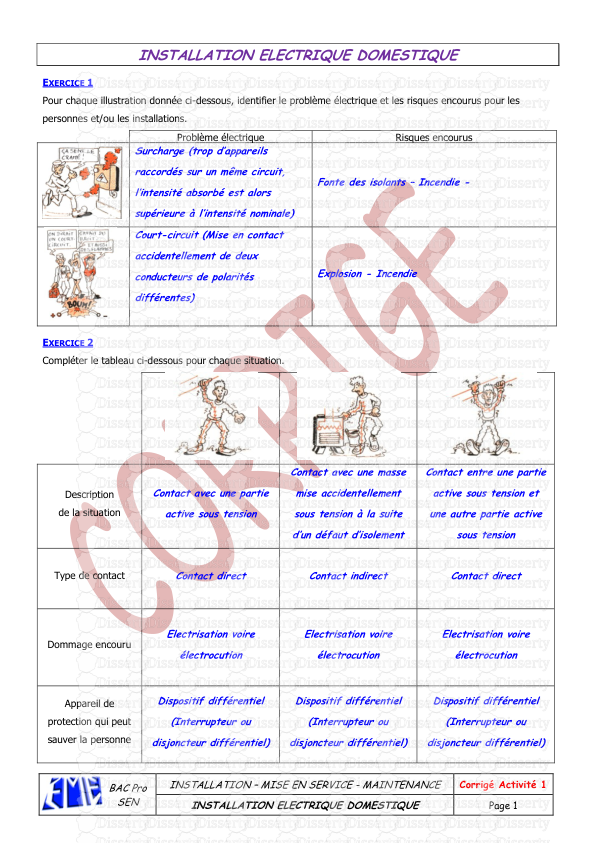
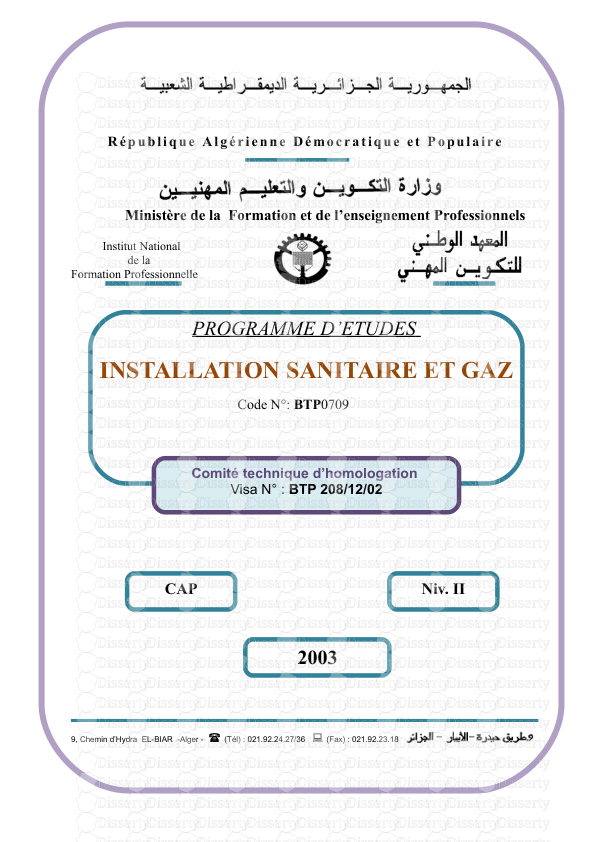
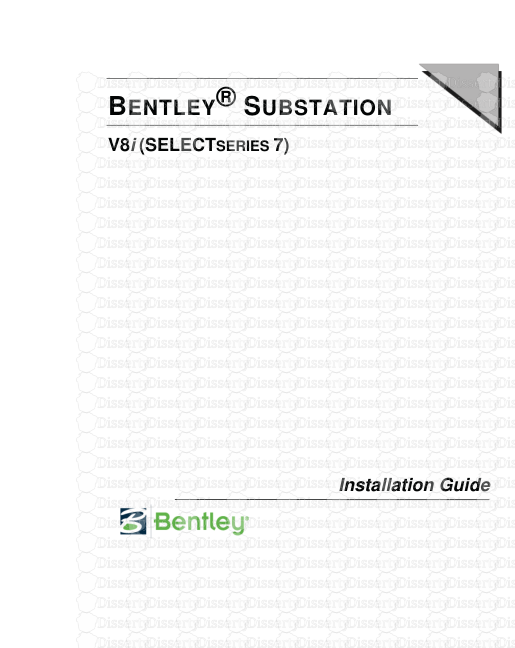
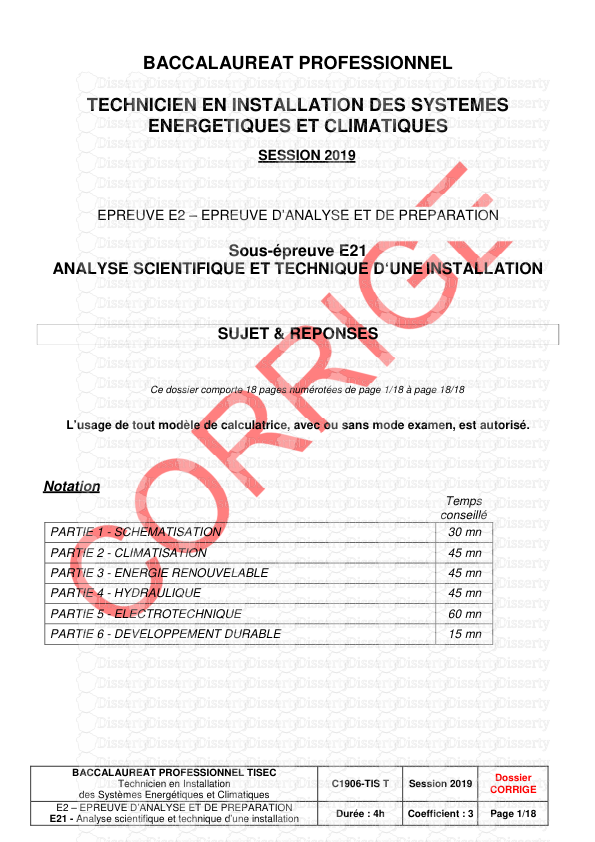
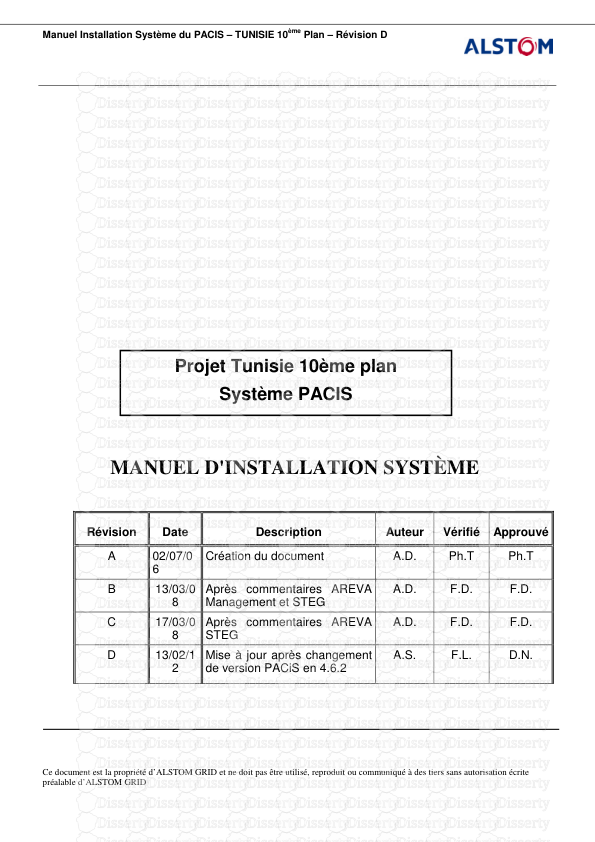
-
29
-
0
-
0
Licence et utilisation
Gratuit pour un usage personnel Attribution requise- Détails
- Publié le Mai 26, 2021
- Catégorie Creative Arts / Ar...
- Langue French
- Taille du fichier 0.3955MB


